ggplot2 boxplot : Easy box and whisker plots maker function
- Introduction
- Install and load easyGgplot2 package
- Data format
- Basic box plot
- Box plot with mean point and dots
- Change the box plot line type and point shape
- Customize your box plot
- Box plot with multiple groups
- Facet : split a plot into a matrix of panels
- ggplot2.boxplot function
- Easy ggplot2 ebook
- Infos
Introduction
ggplot2.boxplot is a function, to plot easily a box plot (also known as a box and whisker plot) with R statistical software using ggplot2 package. It can also be used to customize quickly the plot parameters including main title, axis labels, legend, background and colors. ggplot2.boxplot function is from easyGgplot2 R package. An R script is available in the next section to install the package.
The aim of this ggplot2 tutorial is to show you step by step, how to make and customize a box plot using ggplot2.boxplot function.
At the end of this article you will be able to draw, with few R code, the following plot:

ggplot2.boxplot function is described in detail at the end of this document.
Install and load easyGgplot2 package
easyGgplot2 R package can be installed as follow :
install.packages("devtools")
library(devtools)
install_github("easyGgplot2", "kassambara")Load the package using this R code :
library(easyGgplot2)Data format
The data must be a numeric vector or a data.frame (columns are variables and rows are observations).
ToothGrowth data is used in the following examples.
# create a numeric vector
numVector<-rnorm(100)
head(numVector)## [1] -1.1381 0.5408 -0.9359 0.4949 -1.1467 -0.1464# data.frame
df <- ToothGrowth
head(df)## len supp dose
## 1 4.2 VC 0.5
## 2 11.5 VC 0.5
## 3 7.3 VC 0.5
## 4 5.8 VC 0.5
## 5 6.4 VC 0.5
## 6 10.0 VC 0.5ToothGrowth describes the effect of Vitamin C on Tooth growth in Guinea pigs. The response is the length (len) of teeth in each of 10 guinea pigs at each of three dose levels of Vitamin C (0.5, 1, and 2 mg) with each of two delivery methods (orange juice or ascorbic acid).
The data is a data frame with 60 observations on 3 variables. * [,1] len numeric Tooth length. * [,2] supp factor Supplement type (VC or OJ). * [,3] dose numeric Dose in milligrams.Basic box plot
# Box plot from a single numeric vector
ggplot2.boxplot(data=numVector)
# Basic box plot from the vector "len"
ggplot2.boxplot(data=df, xName='dose',yName='len')
# Change the orientation: Horizontal box plot
ggplot2.boxplot(data=df, xName='dose',yName='len',
orientation="horizontal")
# Notched box plot
ggplot2.boxplot(data=df, xName='dose',yName='len',
notch=TRUE)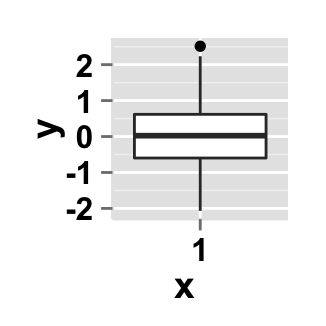
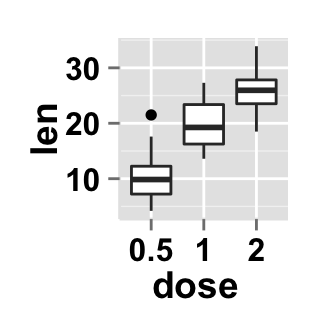
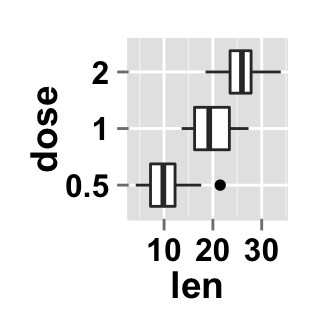
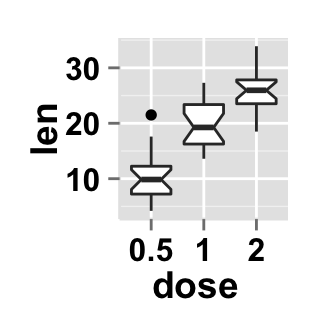
notch: If TRUE, make a notched box plot. The notch displays a confidence interval around the median which is normally based on the median +/- 1.57 x IQR/sqrt of n. Notches are used to compare groups; if the notches of two boxes do not overlap, this is strong evidence that the medians differ.
Box plot with mean point and dots
Each dot represents one observation and the mean point corresponds to the mean value of the observations in a given group.
# Box plot with mean point
ggplot2.boxplot(data=df, xName='dose',yName='len',
addMean=TRUE, meanPointShape=23, meanPointSize=2.5,
meanPointColor="black", meanPointFill="blue")
# Box plot with centered dots
ggplot2.boxplot(data=df, xName='dose',yName='len',
addDot=TRUE, dotSize=1, dotPosition="center")
# Box plot with jittered dots. jitter: degree of jitter in x direction
ggplot2.boxplot(data=df, xName='dose',yName='len',
addDot=TRUE, dotSize=1.7, dotPosition="jitter",
jitter=0.2)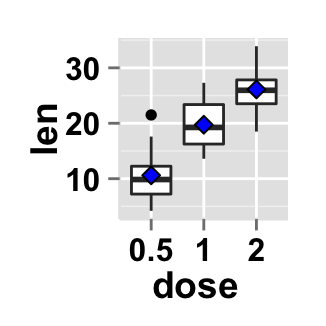
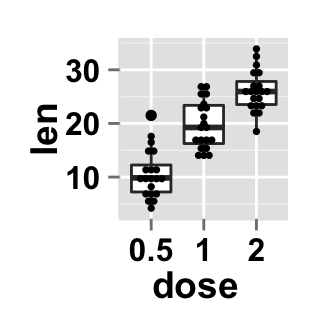
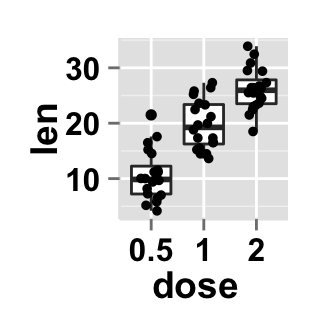
Change the box plot line type and point shape
Different point shapes and line types can be used in the plot. By default, ggplot2 uses solid line type and circle shape.
- The different point shapes in R are described here.
- The available line types are shown here.
# Change the box plot line color and line type
ggplot2.boxplot(data=df, xName='dose',yName='len',
colour="red", linetype="dotted")
# Change outlier color, shape and size
ggplot2.boxplot(data=df, xName='dose',yName='len',
outlier.colour="red", outlier.shape=8,
outlier.size=4)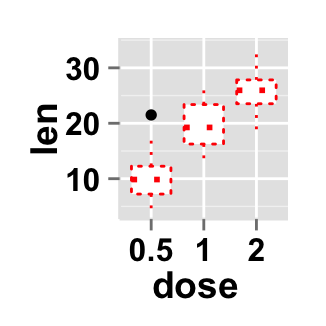
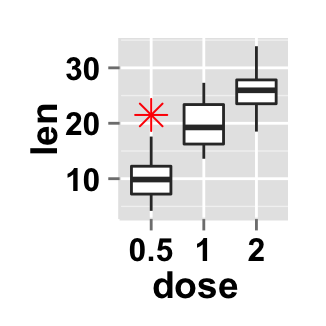
Customize your box plot
Parameters
The arguments that can be used to customize x and y axis are listed below :
| Parameters | Description |
|---|---|
| mainTitle | the title of the plot |
| mainTitleFont | a vector of length 3 indicating respectively the size, the style (“italic”, “bold”, “bold.italic”) and the color of x and y axis titles. Default value is: mainTitleFont=c(14, “bold”, “black”). |
| xShowTitle, yShowTitle | if TRUE, x and y axis titles will be shown. Set the value to FALSE to hide axis labels. Default values are TRUE. |
| xtitle, ytitle | x and y axis labels. Default values are NULL. |
| xtitleFont, ytitleFont | a vector of length 3 indicating respectively the size, the style and the color of x and y axis titles. Possible values for the style:“plain”, “italic”, “bold”, “bold.italic”. Color can be specified as an hexadecimal code (e.g: “#FFCC00”) or by the name (e.g : “red”, “green”). Default values are xtitleFont=c(14,"bold", "black"), ytitleFont=c(14,"bold", "black"). |
| xlim, ylim | limit for the x and y axis. Default values are NULL. |
| xScale, yScale | x and y axis scales. Possible values : c(“none”, “log2”, “log10”). e.g: yScale=“log2”. Default values are NULL. |
| xShowTickLabel, yShowTickLabel | if TRUE, x and y axis tick mark labels will be shown. Default values are TRUE. |
| xTickLabelFont, yTickLabelFont | a vector of length 3 indicating respectively the size, the style and the color of x and y axis tick label fonts. Default value are xTickLabelFont=c(12, "bold", "black"), yTickLabelFont=c(12, "bold", "black"). |
| xtickLabelRotation, ytickLabelRotation | Rotation angle of x and y axis tick labels. Default value are 0. |
| hideAxisTicks | if TRUE, x and y axis ticks are hidden. Default value is FALSE. |
| axisLine | a vector of length 3 indicating respectively the size, the line type and the color of axis lines. Default value is c(0.5, "solid", "#E5E5E5"). |
For more details follow this link : ggplot2.customize.
Main title and axis labels
# Change main title and axis titles
ggplot2.boxplot(data=df, xName='dose',yName='len',
mainTitle="Plot of length \n by dose",
xtitle="Dose (mg)", ytitle="Length")
# Customize title styles. Possible values for the font style :
# 'plain', 'italic', 'bold', 'bold.italic'.
ggplot2.boxplot(data=df, xName='dose',yName='len',
xtitle="Dose (mg)", ytitle="Length",
mainTitle="Plot of length \n by dose",
mainTitleFont=c(14,"bold.italic", "red"),
xtitleFont=c(14,"bold", "#993333"),
ytitleFont=c(14,"bold", "#993333"))
# Hide x an y axis titles
ggplot2.boxplot(data=df, xName='dose',yName='len',
xShowTitle=FALSE, yShowTitle=FALSE)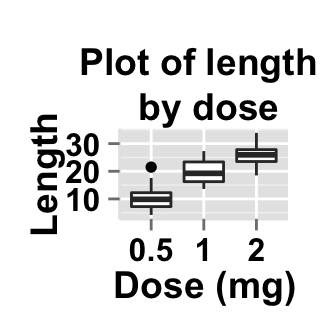
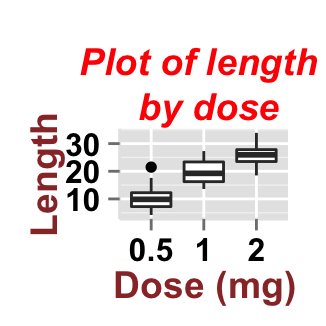
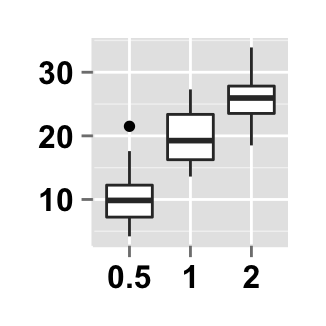
Axis ticks
# Axis ticks labels and orientaion
ggplot2.boxplot(data=df, xName='dose',yName='len',
xTickLabelFont=c(14,"bold", "#993333"),
yTickLabelFont=c(14,"bold", "#993333"),
xtickLabelRotation=45, ytickLabelRotation=45)
# Hide axis tick labels
ggplot2.boxplot(data=df, xName='dose',yName='len',
xShowTickLabel=FALSE, yShowTickLabel=FALSE)
# Hide axis ticks
ggplot2.boxplot(data=df, xName='dose',yName='len',
xShowTickLabel=FALSE, yShowTickLabel=FALSE,
hideAxisTicks=TRUE)
# AxisLine : a vector of length 3 indicating the size,
#the line type and the color of axis lines
ggplot2.boxplot(data=df, xName='dose',yName='len',
axisLine=c(1, "solid", "darkblue"))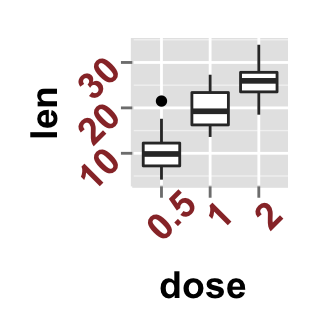
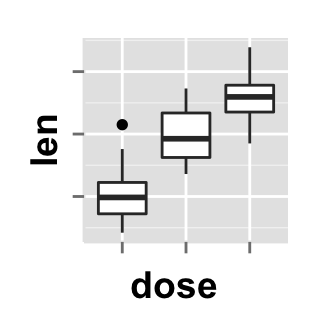
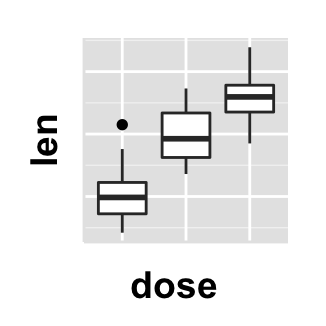
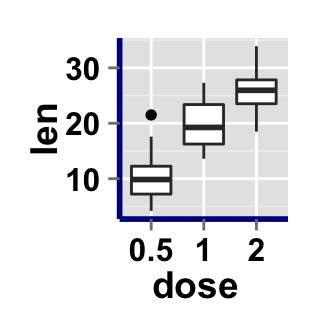
Background and colors
Change box plot background and fill colors
# change background color to "white". Default is "gray"
ggplot2.boxplot(data=df, xName='dose',yName='len',
backgroundColor="white")
# change background color to "lightblue" and grid color to "white"
ggplot2.boxplot(data=df, xName='dose',yName='len',
backgroundColor="lightblue", gridColor="white")
# change plot fill color
ggplot2.boxplot(data=df, xName='dose',yName='len',
backgroundColor="white", fill='#FFAAD4')
# remove grid; remove top and right borders around the plot;
# change axis lines
ggplot2.boxplot(data=df, xName='dose',yName='len',
backgroundColor="white", fill='#FFAAD4',
removePanelGrid=TRUE,removePanelBorder=TRUE,
axisLine=c(0.5, "solid", "black"))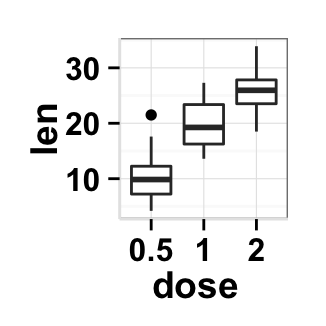
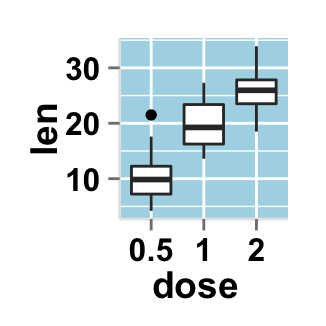
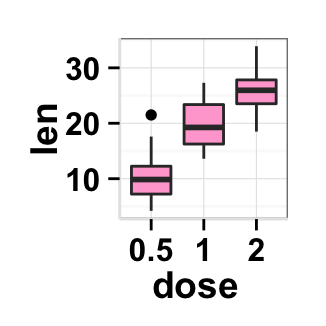
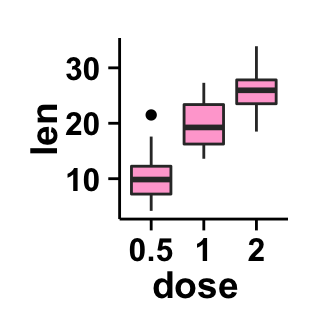
Change box plot color according to the group
Colors can be specified as a hexadecimal RGB triplet, such as "#FFCC00" or by names (e.g : "red" ). You can also use other color scales, such as ones taken from the RColorBrewer package. The different color systems available in R have been described in detail here.
To change box plot color according to the group, you have to specify the name of the data column containing the groups using the argument groupName. Use the argument groupColors, to specify colors by hexadecimal code or by name. In this case, the length of groupColors should be the same as the number of the groups. Use the argument brewerPalette, to specify colors using RColorBrewerpalette.
# color the box plot accoording to the groupName "dose"
ggplot2.boxplot(data=df, xName='dose',yName='len', groupName='dose')
# change group colors using hexadecimal colors
ggplot2.boxplot(data=df, xName='dose',yName='len', groupName='dose',
groupColors=c('#999999','#E69F00','#56B4E9'))
# change group colors using brewer palette: "Paired"
ggplot2.boxplot(data=df, xName='dose',yName='len', groupName='dose',
brewerPalette="Paired")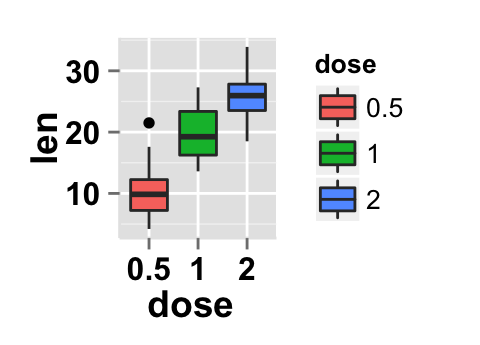
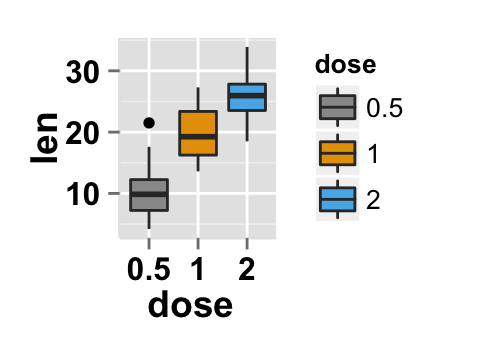
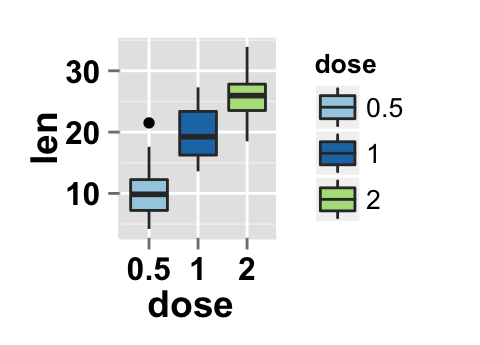
Color can also be changed by using names as follow :
# change group colors using color names
ggplot2.boxplot(data=df, xName='dose',yName='len',
groupName='dose',
groupColors=c('blue','red','green'))Legend
Legend position
# Change the legend position to "top"
# (possible values: "left","top", "right", "bottom")
ggplot2.boxplot(data=df, xName='dose',yName='len', groupName='dose',
legendPosition="top")
# legendPosition can be also a numeric vector c(x, y)
ggplot2.boxplot(data=df, xName='dose',yName='len', groupName='dose',
legendPosition=c(0.8,0.2))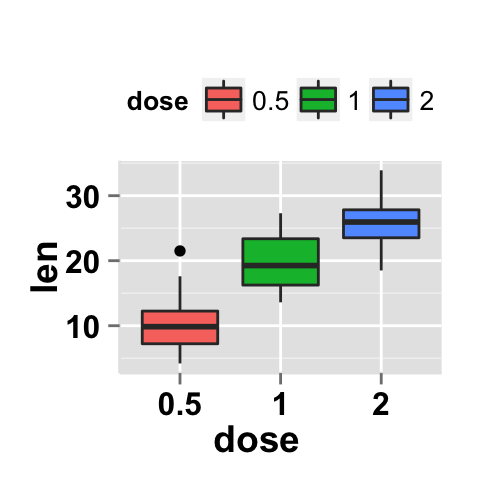
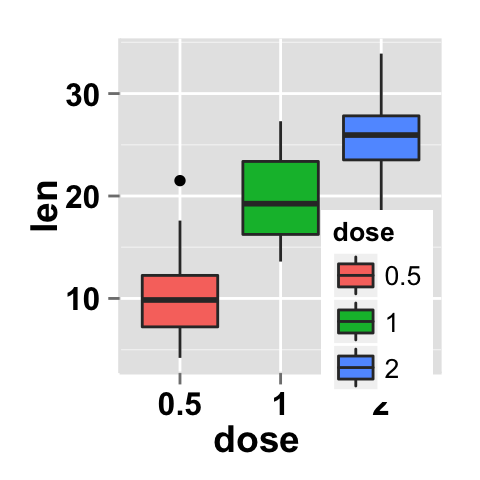
It is also possible to position the legend inside the plotting area. You have to indicate the x, y coordinates of legend box. x and y values must be between 0 and 1. c(0,0) corresponds to "bottom left" and c(1,1) corresponds to "top right" position.
Legend background color, title and text font styles
# Change legend background color, title and text font styles
ggplot2.boxplot(data=df, xName='dose',yName='len', groupName='dose',
# legendTitleFont=c(size, style, color)
legendTitle="Dose (mg)",
legendTitleFont=c(10, "bold", "blue"),
#legendTextFont=c(size, style, color)
legendTextFont=c(10, "bold.italic", "red"),
# legendBackground: c(fill, lineSize, lineType, lineColor)
legendBackground=c("lightblue", 0.5, "solid", "darkblue" )
)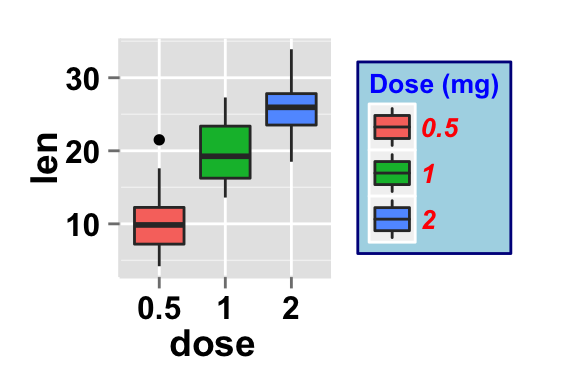
Change the order of items in the legend, remove plot legend
# Change the order of items in the legend
# legendItemOrder : character vector indicating
# the order of items in the legends.
ggplot2.boxplot(data=df, xName='dose',yName='len', groupName='dose',
legendItemOrder=c("2", "1", "0.5"))
# Remove plot legend
ggplot2.boxplot(data=df, xName='dose',yName='len', groupName='dose',
showLegend=FALSE)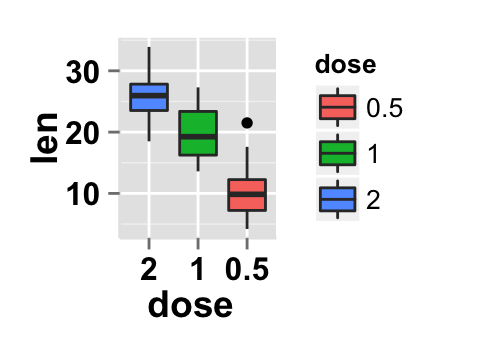
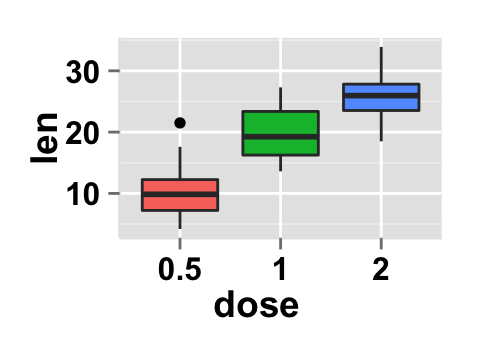
Axis scales
Possible values for y axis scale are “none”, “log2” and log10. Default value is “none”.
# Change y axis limit
ggplot2.boxplot(data=df, xName='dose',yName='len', groupName='dose',
ylim=c(0,50))
# y Log scale. Possible values="none", "log2" and "log10"
ggplot2.boxplot(data=df, xName='dose',yName='len', groupName='dose',
yScale="log2")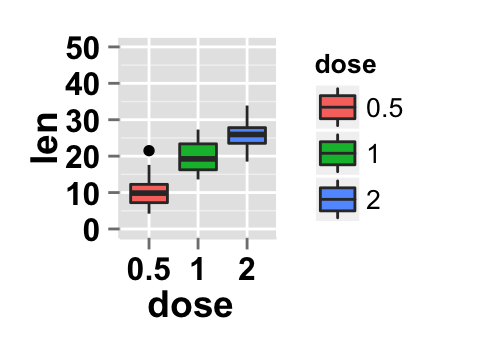
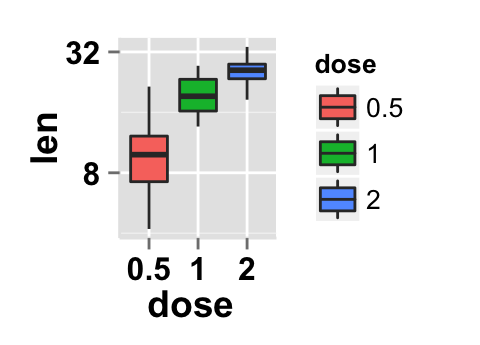
Create a customized plots with few R code
# Customized boxplot with centered dot plot
ggplot2.boxplot(data=df, xName='dose',yName='len', groupName='dose',
groupColors=c('#999999','#E69F00','#56B4E9'), showLegend=FALSE,
backgroundColor="white", xtitle="Dose (mg)",
ytitle="length", mainTitle="Plot of length \n by dose",
addDot=TRUE, dotSize=1)
# Remove grid; Remove Top and right border around the plot
ggplot2.boxplot(data=df, xName='dose',yName='len', groupName='dose',
groupColors=c('#999999','#E69F00','#56B4E9'), showLegend=FALSE,
backgroundColor="white", xtitle="Dose (mg)", ytitle="length",
mainTitle="Plot of length \n by dose",
addDot=TRUE, dotSize=1,
removePanelGrid=TRUE,removePanelBorder=TRUE,
axisLine=c(0.5, "solid", "black"))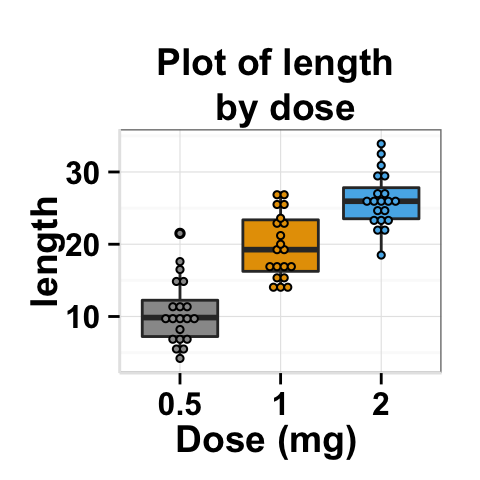
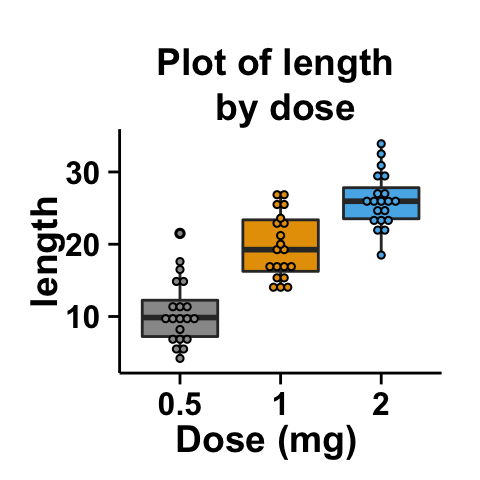
Box plot with multiple groups
The data format is:
## len supp dose
## 1 4.2 VC 0.5
## 2 11.5 VC 0.5
## 3 7.3 VC 0.5
## 11 16.5 VC 1.0
## 12 16.5 VC 1.0
## 13 15.2 VC 1.0
## 14 17.3 VC 1.0
## 15 22.5 VC 1.0
## 21 23.6 VC 2.0
## 22 18.5 VC 2.0
## 23 33.9 VC 2.0
## 24 25.5 VC 2.0
## 31 15.2 OJ 0.5
## 32 21.5 OJ 0.5
## 33 17.6 OJ 0.5
## 34 9.7 OJ 0.5
## 41 19.7 OJ 1.0
## 42 23.3 OJ 1.0
## 43 23.6 OJ 1.0
## 44 26.4 OJ 1.0
## 51 25.5 OJ 2.0
## 52 26.4 OJ 2.0
## 53 22.4 OJ 2.0
## 54 24.5 OJ 2.0# plot of variable 'len' by xName 'dose'. The plot is colored by the groupName 'supp'
# position = interval between box plot of the same group
ggplot2.boxplot(data=df, xName='dose',yName='len', groupName='supp',
position=position_dodge(0.8),
backgroundColor="white", groupColors=c('#999999','#E69F00'),
legendPosition="top")
# add dots
ggplot2.boxplot(data=df, xName='dose',yName='len', groupName='supp',
position=position_dodge(0.8),
backgroundColor="white", groupColors=c('#999999','#E69F00'),
addDot=TRUE, dotSize=1,legendPosition="top") 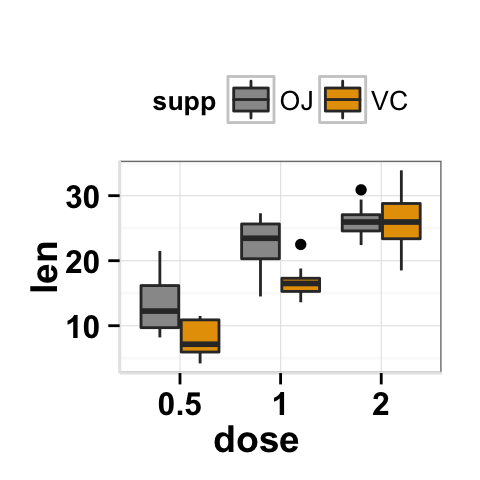
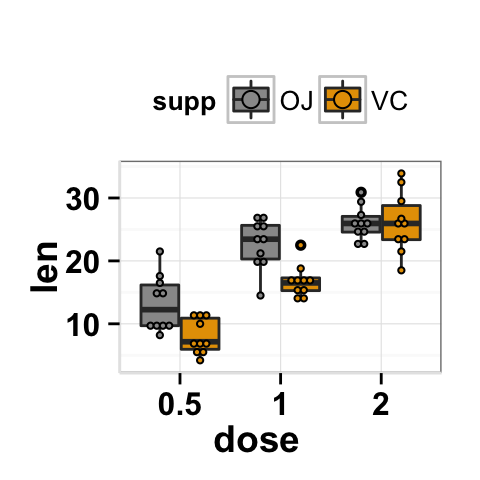
Facet : split a plot into a matrix of panels
The facet approach splits a plot into a matrix of panels. Each panel shows a different subset of the data.
Facet with one variable
# Facet according to the supp variable
ggplot2.boxplot(data=df, xName='dose',yName='len', groupName='supp',
legendPosition="top",
faceting=TRUE, facetingVarNames="supp")
# Change the direction. possible values are "vertical", horizontal".
# default is vertical.
ggplot2.boxplot(data=df, xName='dose',yName='len', groupName='supp',
legendPosition="top",
faceting=TRUE, facetingVarNames="supp",
facetingDirection="horizontal") 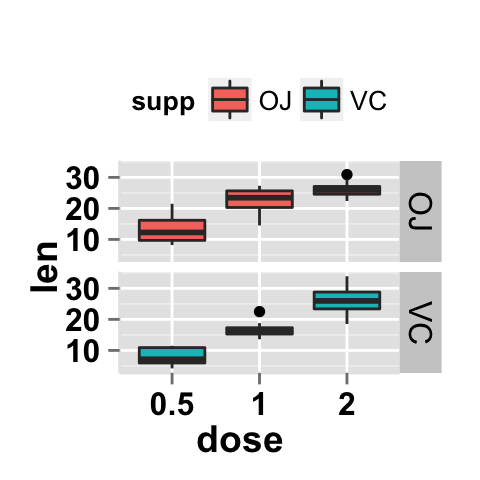
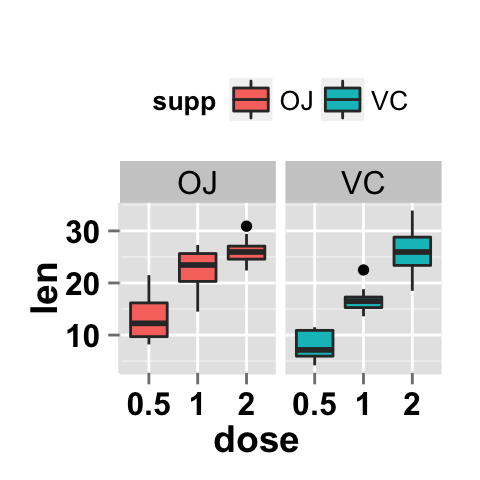
Facet with two variables
# Facet by two variables: dose and supp.
# Rows are dose and columns are supp
ggplot2.boxplot(data=df, xName='dose',yName='len', groupName='supp',
legendPosition="top", faceting=TRUE,
facetingVarNames=c("dose","supp"))
# Facet by two variables: reverse the order of the 2 variables
# Rows are supp and columns are dose
ggplot2.boxplot(data=df, xName='dose',yName='len', groupName='supp',
legendPosition="top", faceting=TRUE,
facetingVarNames=c("supp", "dose"))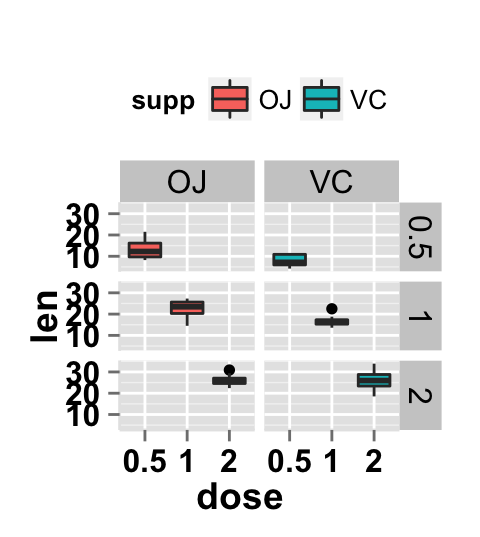
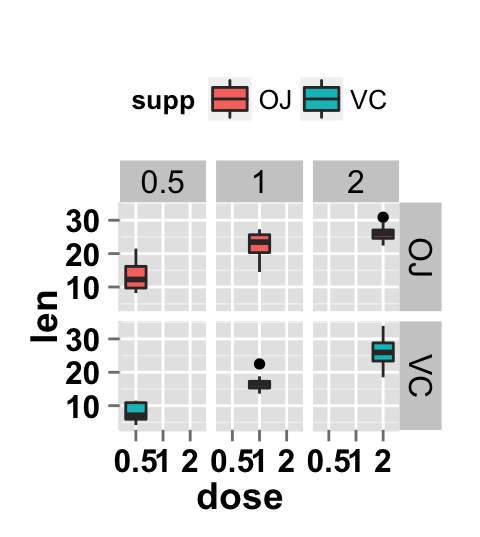
Facet scales
By default, all the panels have the same scale (facetingScales="fixed"). They can be made independent, by setting scales to free, free_x, or free_y.
# Facet with free scales
ggplot2.boxplot(data=df, xName='dose',yName='len', groupName='supp', legendPosition="top",
faceting=TRUE, facetingVarNames=c("dose", "supp"),
facetingScales="free")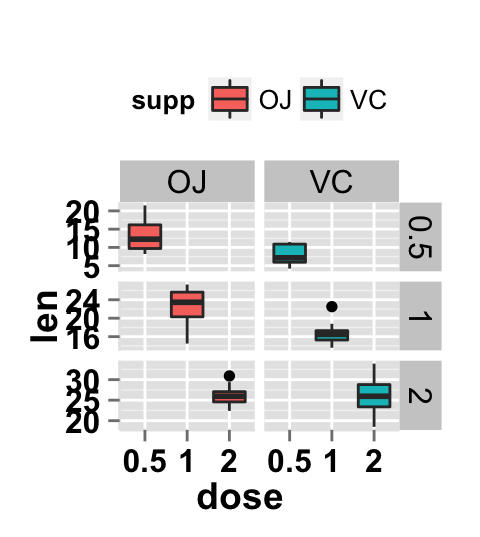
As you can see in the above plot, y axis have different scales in the different panels.
Facet label apperance
# Change facet text font. Possible values for the font style:
#'plain', 'italic', 'bold', 'bold.italic'.
ggplot2.boxplot(data=df, xName='dose',yName='len', groupName='supp',
legendPosition="top",
faceting=TRUE, facetingVarNames=c("dose","supp"),
facetingFont=c(12, 'bold.italic', "red"))
# Change the apperance of the rectangle around facet label
ggplot2.boxplot(data=df, xName='dose',yName='len', groupName='supp',
legendPosition="top",
faceting=TRUE, facetingVarNames=c("dose","supp"),
facetingRect=list(background="white", lineType="solid",
lineColor="black", lineSize=1.5)
)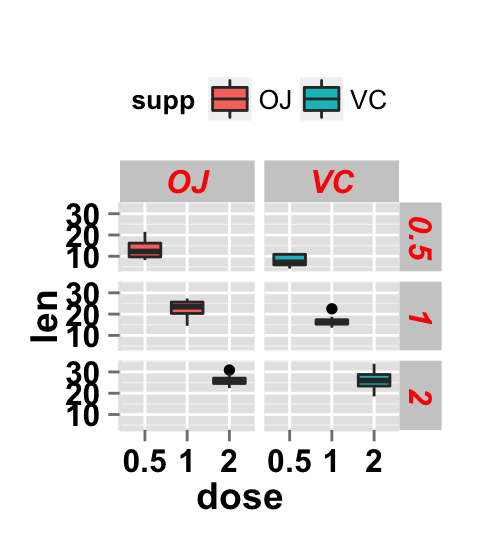
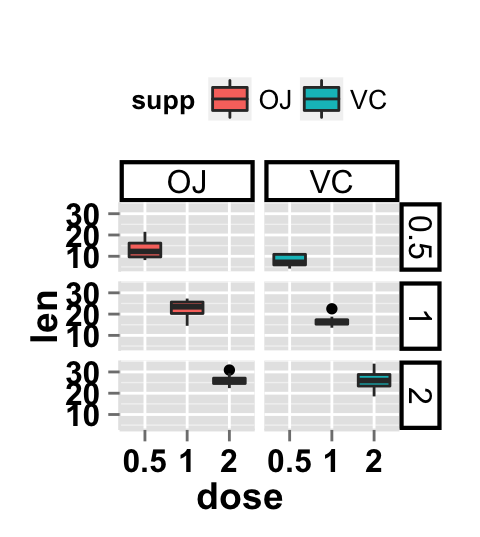
ggplot2.boxplot function
Description
Plot easily a boxplot with R package easyGgplot2.
usage
ggplot2.boxplot(data, xName=NULL, yName=NULL, groupName=NULL,
addMean=FALSE, meanPointShape=23, meanPointSize=4,
meanPointColor="black", meanPointFill="blue",
addDot=FALSE, dotSize=1,
dotPosition=c("center", "jitter"), jitter=0.2,
groupColors=NULL, brewerPalette=NULL,...)Arguments
| Arguments | Descriptions |
|---|---|
| data | data.frame or a numeric vector. Columns are variables and rows are observations. |
| xName | The name of column containing x variable (i.e groups). Default value is NULL. |
| yName | The name of column containing y variable. If yName=NULL, data should be a numeric vector. |
| groupName | The name of column containing group variable. This variable is used to color plot according to the group. |
| addMean | if TRUE, the mean point is added on the plot for each group. Default value is FALSE. |
| meanPointShape, meanPointSize | The shape and size of mean point. |
| meanPointColor | Border color of the mean point. Default value is “black”. |
| meanPointFill | Fill color of mean point. This parameter is used only when meanPointShape=21 to 25. Default value is “blue” |
| addDot | If TRUE, dotplot is added on the boxplot. Default value is FALSE. |
| dotSize | The size of dots. |
| dotPosition | Possible values are “center” and “jitter”. Default value is “center”. |
| jitter | Degree of jitter in x direction. Default value is 0.2. |
| groupColors | Color of groups. groupColors should have the same length as groups. |
| brewerPalette | This can be also used to indicate group colors. In this case the parameter groupColors should be NULL. e.g: brewerPalette=“Paired”. |
| …. | Other arguments passed on to ggplot2.customize function or to geom_dotplot and to geom_boxplot functions from ggplot2 package. |
The other arguments which can be used are described at this link : ggplot2 customize. They are used to customize the plot (axis, title, background, color, legend, ….) generated using ggplot2 or easyGgplot2 R package.
Examples
library(easyGgplot2)
df <- ToothGrowth
ggplot2.boxplot(data=df, xName='dose',yName='len',
mainTitle="Plot of length according\n to the dose",
xtitle="Dose (mg)", ytitle="Length")
#Or use this
plot<-ggplot2.boxplot(data=df, xName='dose',yName='len')
plot<-ggplot2.customize(plot, mainTitle="Plot of length according\n to the dose",
xtitle="Dose (mg)", ytitle="Length")
print(plot)Easy ggplot2 ebook
Note that an eBook is available on easyGgplot2 package here.
By Alboukadel Kassambara
Copyright 2014 Alboukadel Kassambara. All rights reserved.
Published by STHDA (https://www.sthda.com/english).
September 2014 : First edition.
Licence : This document is under creative commons licence (http://creativecommons.org/licenses/by-nc-sa/3.0/).
Contact : Alboukadel Kassambara alboukadel.kassambara@gmail.com
Infos
This analysis was performed using R (ver. 3.1.0), easyGgplot2 (ver 1.0.0) and ggplot2 (ver 1.0.0).
Show me some love with the like buttons below... Thank you and please don't forget to share and comment below!!
Montrez-moi un peu d'amour avec les like ci-dessous ... Merci et n'oubliez pas, s'il vous plaît, de partager et de commenter ci-dessous!
Recommended for You!
Recommended for you
This section contains the best data science and self-development resources to help you on your path.
Books - Data Science
Our Books
- Practical Guide to Cluster Analysis in R by A. Kassambara (Datanovia)
- Practical Guide To Principal Component Methods in R by A. Kassambara (Datanovia)
- Machine Learning Essentials: Practical Guide in R by A. Kassambara (Datanovia)
- R Graphics Essentials for Great Data Visualization by A. Kassambara (Datanovia)
- GGPlot2 Essentials for Great Data Visualization in R by A. Kassambara (Datanovia)
- Network Analysis and Visualization in R by A. Kassambara (Datanovia)
- Practical Statistics in R for Comparing Groups: Numerical Variables by A. Kassambara (Datanovia)
- Inter-Rater Reliability Essentials: Practical Guide in R by A. Kassambara (Datanovia)
Others
- R for Data Science: Import, Tidy, Transform, Visualize, and Model Data by Hadley Wickham & Garrett Grolemund
- Hands-On Machine Learning with Scikit-Learn, Keras, and TensorFlow: Concepts, Tools, and Techniques to Build Intelligent Systems by Aurelien Géron
- Practical Statistics for Data Scientists: 50 Essential Concepts by Peter Bruce & Andrew Bruce
- Hands-On Programming with R: Write Your Own Functions And Simulations by Garrett Grolemund & Hadley Wickham
- An Introduction to Statistical Learning: with Applications in R by Gareth James et al.
- Deep Learning with R by François Chollet & J.J. Allaire
- Deep Learning with Python by François Chollet
Click to follow us on Facebook :
Comment this article by clicking on "Discussion" button (top-right position of this page)







