ggplot2 add straight lines to a plot : horizontal, vertical and regression lines
This tutorial describes how to add one or more straight lines to a graph generated using R software and ggplot2 package.
The R functions below can be used :
- geom_hline() for horizontal lines
- geom_abline() for regression lines
- geom_vline() for vertical lines
- geom_segment() to add segments
Related Book:
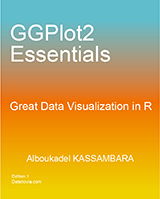
GGPlot2 Essentials for Great Data Visualization in R
geom_hline : Add horizontal lines
A simplified format of the function geom_hline() is :
geom_hline(yintercept, linetype, color, size)It draws a horizontal line on the current plot at the specified ‘y’ coordinates :
library(ggplot2)
# Simple scatter plot
sp <- ggplot(data=mtcars, aes(x=wt, y=mpg)) + geom_point()
# Add horizontal line at y = 2O
sp + geom_hline(yintercept=20)
# Change line type and color
sp + geom_hline(yintercept=20, linetype="dashed", color = "red")
# Change line size
sp + geom_hline(yintercept=20, linetype="dashed",
color = "red", size=2)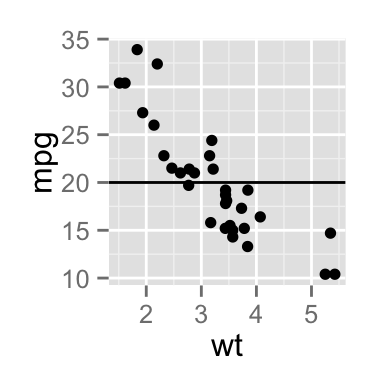
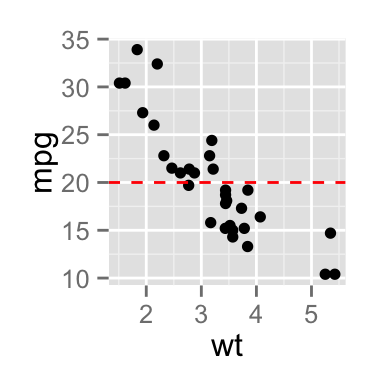
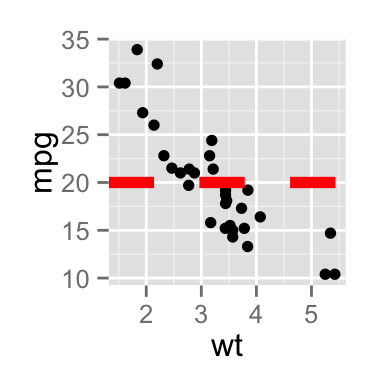
Read more on line types here : Line types in R
geom_vline : Add vertical lines
A simplified format of the function geom_vline() is :
geom_vline(xintercept, linetype, color, size)It draws a vertical line on the current plot at the specified ‘x’ coordinates :
library(ggplot2)
# Add a vertical line at x = 3
sp + geom_vline(xintercept = 3)
# Change line type, color and size
sp + geom_vline(xintercept = 3, linetype="dotted",
color = "blue", size=1.5)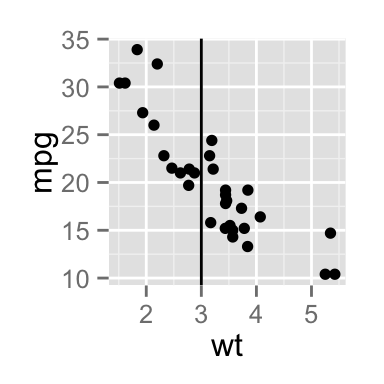
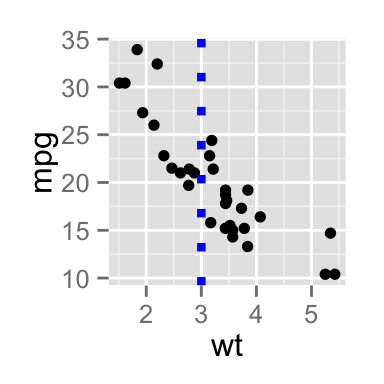
geom_abline : Add regression lines
A simplified format of the function geom_abline() is :
geom_abline(intercept, slope, linetype, color, size)The function lm() is used to fit linear models.
# Fit regression line
require(stats)
reg<-lm(mpg ~ wt, data = mtcars)
reg##
## Call:
## lm(formula = mpg ~ wt, data = mtcars)
##
## Coefficients:
## (Intercept) wt
## 37.285 -5.344coeff=coefficients(reg)
# Equation of the line :
eq = paste0("y = ", round(coeff[2],1), "*x + ", round(coeff[1],1))
# Plot
sp + geom_abline(intercept = 37, slope = -5)+
ggtitle(eq)
# Change line type, color and size
sp + geom_abline(intercept = 37, slope = -5, color="red",
linetype="dashed", size=1.5)+
ggtitle(eq)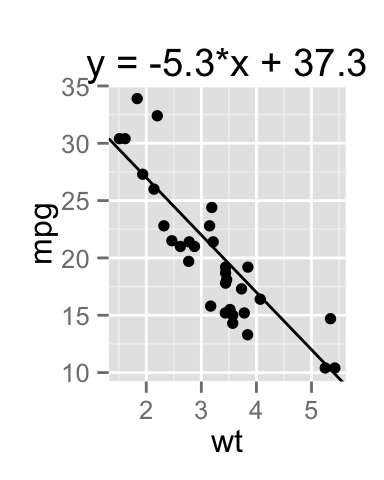
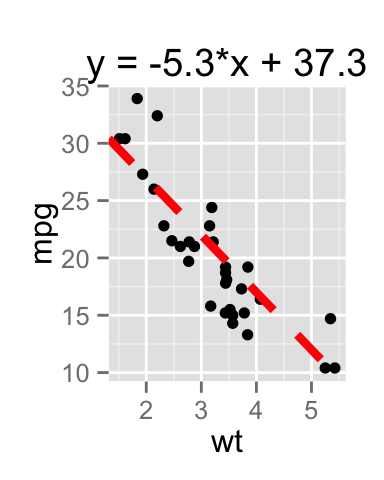
Note that, the function stat_smooth() can be used for fitting smooth models to data.
sp + stat_smooth(method="lm", se=FALSE)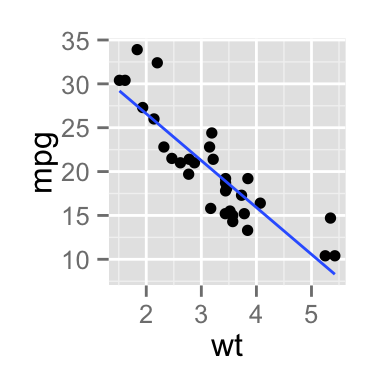
geom_segment : Add a line segment
A simplified format of the function geom_segment() is :
geom_segment(aes(x, y, xend, yend))It’s possible to use it as follow :
# Add a vertical line segment
sp + geom_segment(aes(x = 4, y = 15, xend = 4, yend = 27))
# Add horizontal line segment
sp + geom_segment(aes(x = 2, y = 15, xend = 3, yend = 15))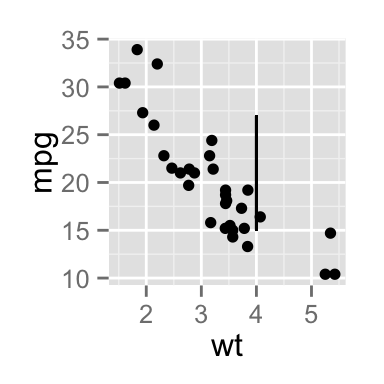
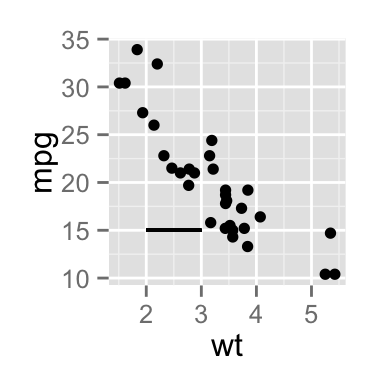
Note that, you can add an arrow at the end of the segment. grid package is required
library(grid)
sp + geom_segment(aes(x = 5, y = 30, xend = 3.5, yend = 25),
arrow = arrow(length = unit(0.5, "cm")))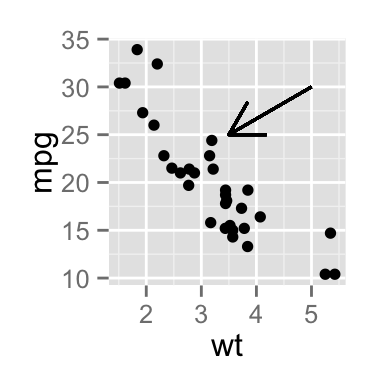
Infos
This analysis has been performed using R software (ver. 3.1.2) and ggplot2 (ver. )
Show me some love with the like buttons below... Thank you and please don't forget to share and comment below!!
Montrez-moi un peu d'amour avec les like ci-dessous ... Merci et n'oubliez pas, s'il vous plaît, de partager et de commenter ci-dessous!
Recommended for You!
Recommended for you
This section contains the best data science and self-development resources to help you on your path.
Books - Data Science
Our Books
- Practical Guide to Cluster Analysis in R by A. Kassambara (Datanovia)
- Practical Guide To Principal Component Methods in R by A. Kassambara (Datanovia)
- Machine Learning Essentials: Practical Guide in R by A. Kassambara (Datanovia)
- R Graphics Essentials for Great Data Visualization by A. Kassambara (Datanovia)
- GGPlot2 Essentials for Great Data Visualization in R by A. Kassambara (Datanovia)
- Network Analysis and Visualization in R by A. Kassambara (Datanovia)
- Practical Statistics in R for Comparing Groups: Numerical Variables by A. Kassambara (Datanovia)
- Inter-Rater Reliability Essentials: Practical Guide in R by A. Kassambara (Datanovia)
Others
- R for Data Science: Import, Tidy, Transform, Visualize, and Model Data by Hadley Wickham & Garrett Grolemund
- Hands-On Machine Learning with Scikit-Learn, Keras, and TensorFlow: Concepts, Tools, and Techniques to Build Intelligent Systems by Aurelien Géron
- Practical Statistics for Data Scientists: 50 Essential Concepts by Peter Bruce & Andrew Bruce
- Hands-On Programming with R: Write Your Own Functions And Simulations by Garrett Grolemund & Hadley Wickham
- An Introduction to Statistical Learning: with Applications in R by Gareth James et al.
- Deep Learning with R by François Chollet & J.J. Allaire
- Deep Learning with Python by François Chollet
Click to follow us on Facebook :
Comment this article by clicking on "Discussion" button (top-right position of this page)







