ggplot2.stripchart : Easy one dimensional scatter plot using ggplot2 and R software
- Introduction
- Install and load easyGgplot2 package
- Data format
- Basic stripchart
- Stripchart with mean point
- Change the stripchart point shape
- Customize your stripchart
- Stripchart with multiple groups
- Facet : split a plot into a matrix of pannels
- ggplot2.stripchart function
- Easy ggplot2 ebook
- Infos
Introduction
ggplot2.stripchart is an easy to use function (from easyGgplot2 package), to produce a stripchart using ggplot2 plotting system and R software. Stripcharts are also known as one dimensional scatter plots (or dot plots). These plots are suitable compared to box plots when sample sizes are small.
The aim of this tutorial is to show you step by step, how to plot and customize a stripchart using ggplot2.stripchart function.
At the end of this tutorial you will be able to draw, with few R code, the following plots :
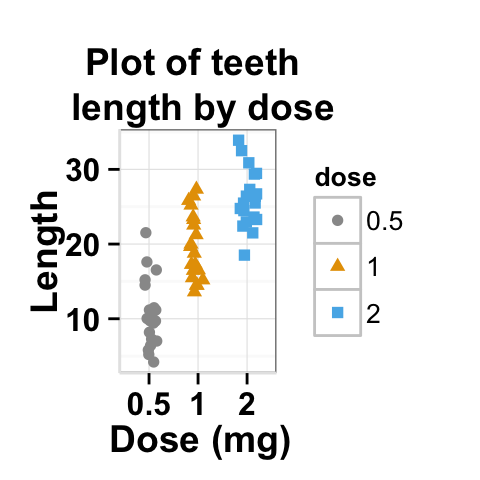
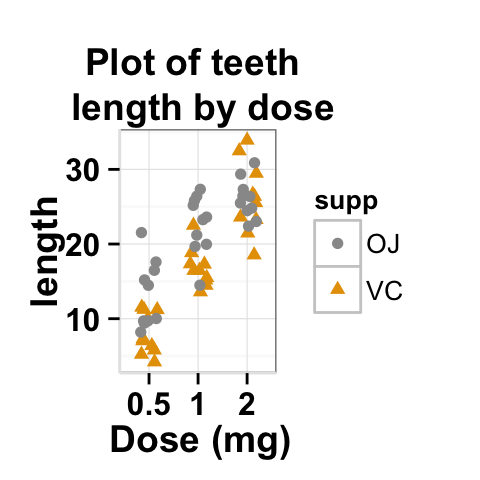
ggplot2.stripchart function is described in detail at the end of this document.
Install and load easyGgplot2 package
easyGgplot2 R package can be installed as follow :
install.packages("devtools")
library(devtools)
install_github("easyGgplot2", "kassambara")Load the package using this R code :
library(easyGgplot2)Data format
The data must be a numeric vector or a data.frame (columns are variables and rows are observations).
ToothGrowth data is used in the following examples.
# create a numeric vector
numVector<-rnorm(100)
head(numVector)## [1] -0.7958 0.1623 2.1102 0.5006 0.2491 -1.5663# data.frame
df <- ToothGrowth
head(df)## len supp dose
## 1 4.2 VC 0.5
## 2 11.5 VC 0.5
## 3 7.3 VC 0.5
## 4 5.8 VC 0.5
## 5 6.4 VC 0.5
## 6 10.0 VC 0.5ToothGrowth describes the effect of Vitamin C on Tooth growth in Guinea pigs. The response is the length (len) of teeth in each of 10 guinea pigs at each of three dose levels of Vitamin C (0.5, 1, and 2 mg) with each of two delivery methods (orange juice or ascorbic acid).
The data is a data frame with 60 observations on 3 variables. * [,1] len numeric Tooth length. * [,2] supp factor Supplement type (VC or OJ). * [,3] dose numeric Dose in milligrams.Basic stripchart
# Stripchart from a single numeric vector
ggplot2.stripchart(data=numVector)
# Basic stripchart from the vector "len"
ggplot2.stripchart(data=df, xName='dose',yName='len')
#change dot size
ggplot2.stripchart(data=df, xName='dose',yName='len',
size=3)
# Change the orientation: Horizontal stripchart
ggplot2.stripchart(data=df, xName='dose',yName='len',
orientation="horizontal")
# Stripchart with box plot
ggplot2.stripchart(data=df, xName='dose',yName='len',
addBoxplot=TRUE)
# stripchart with notched box plot
ggplot2.stripchart(data=df, xName='dose',yName='len',
addBoxplot=TRUE,notch=TRUE)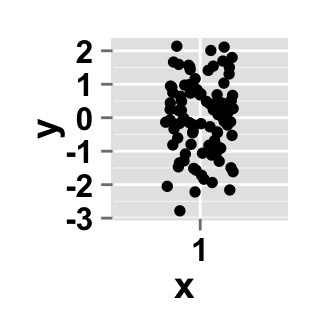
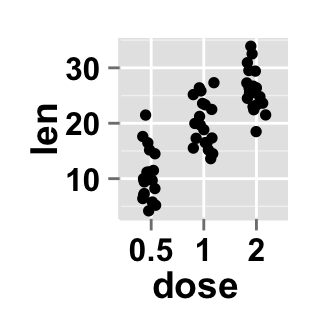
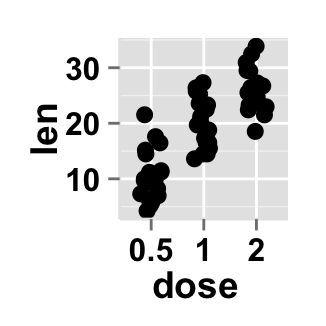
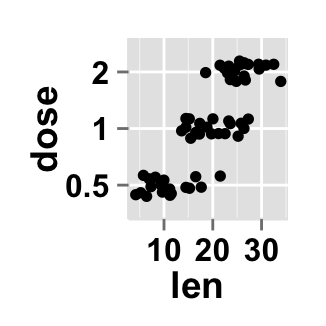
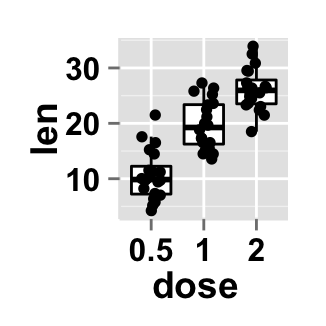
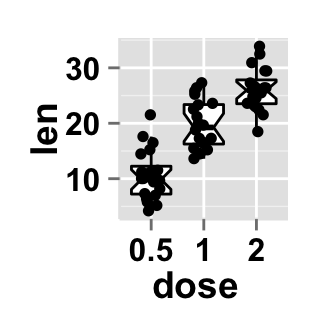
notch: If TRUE, make a notched box plot. The notch displays a confidence interval around the median which is normally based on the median +/- 1.57 x IQR/sqrt of n. Notches are used to compare groups; if the notches of two boxes do not overlap, this is strong evidence that the medians differ.
To change the size of dots, use the argument ‘size’ (e.g : size = 4)
Stripchart with mean point
Each dot represents one observation and the mean point corresponds to the mean value of the observations in a given group.
# Stripchart with mean point
ggplot2.stripchart(data=df, xName='dose',yName='len',
addMean=TRUE, meanPointShape=23, meanPointSize=4,
meanPointColor="black", meanPointFill="blue")
# Change the stripchart color
ggplot2.stripchart(data=df, xName='dose',yName='len',
colour="red")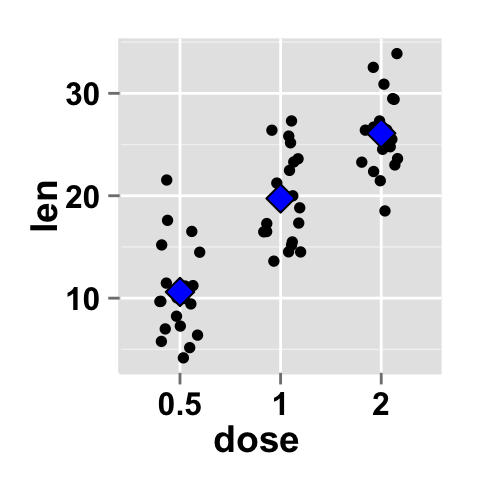
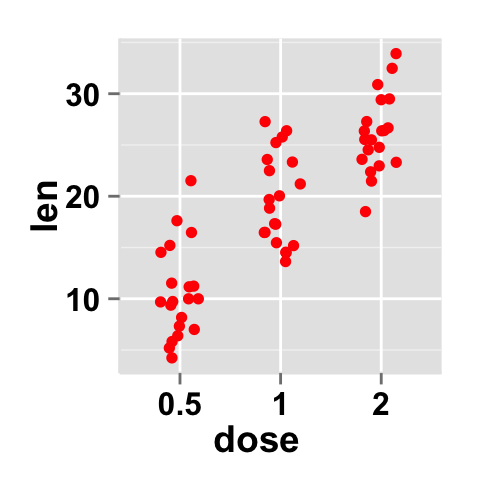
Change the stripchart point shape
Different point shapes and line types can be used in the plot. By default, ggplot2 uses solid line type and circle shape.
- The different point shapes in R are described here.
- The available line types are shown here.
# Change point shape
ggplot2.stripchart(data=df, xName='dose',yName='len',
shape=18)
# Change point shape
ggplot2.stripchart(data=df, xName='dose',yName='len',
shape=17)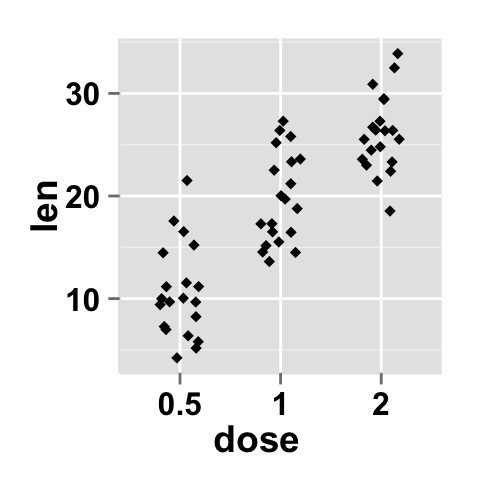
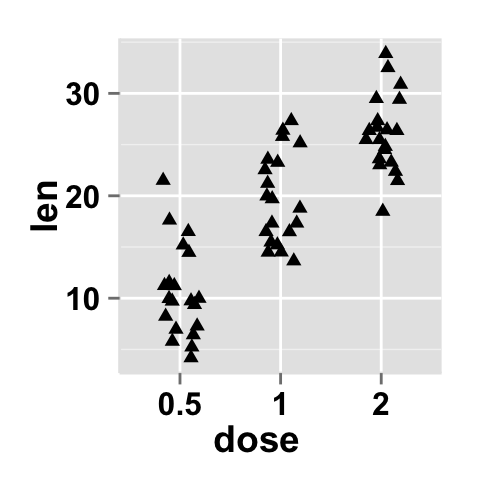
Customize your stripchart
Parameters
The arguments that can be used to customize x and y axis are listed below :
| Parameters | Description |
|---|---|
| mainTitle | the title of the plot |
| mainTitleFont | a vector of length 3 indicating respectively the size, the style (“italic”, “bold”, “bold.italic”) and the color of x and y axis titles. Default value is: mainTitleFont=c(14, “bold”, “black”). |
| xShowTitle, yShowTitle | if TRUE, x and y axis titles will be shown. Set the value to FALSE to hide axis labels. Default values are TRUE. |
| xtitle, ytitle | x and y axis labels. Default values are NULL. |
| xtitleFont, ytitleFont | a vector of length 3 indicating respectively the size, the style and the color of x and y axis titles. Possible values for the style:“plain”, “italic”, “bold”, “bold.italic”. Color can be specified as an hexadecimal code (e.g: “#FFCC00”) or by the name (e.g : “red”, “green”). Default values are xtitleFont=c(14,"bold", "black"), ytitleFont=c(14,"bold", "black"). |
| xlim, ylim | limit for the x and y axis. Default values are NULL. |
| xScale, yScale | x and y axis scales. Possible values : c(“none”, “log2”, “log10”). e.g: yScale=“log2”. Default values are NULL. |
| xShowTickLabel, yShowTickLabel | if TRUE, x and y axis tick mark labels will be shown. Default values are TRUE. |
| xTickLabelFont, yTickLabelFont | a vector of length 3 indicating respectively the size, the style and the color of x and y axis tick label fonts. Default value are xTickLabelFont=c(12, "bold", "black"), yTickLabelFont=c(12, "bold", "black"). |
| xtickLabelRotation, ytickLabelRotation | Rotation angle of x and y axis tick labels. Default value are 0. |
| hideAxisTicks | if TRUE, x and y axis ticks are hidden. Default value is FALSE. |
| axisLine | a vector of length 3 indicating respectively the size, the line type and the color of axis lines. Default value is c(0.5, "solid", "#E5E5E5"). |
For more details follow this link : ggplot2.customize.
Main title and axis labels
# Change main title and axis titles
ggplot2.stripchart(data=df, xName='dose',yName='len',
mainTitle="Plot of length \n by dose",
xtitle="Dose (mg)", ytitle="Length")
# Customize title styles. Possible values for the font style :
# 'plain', 'italic', 'bold', 'bold.italic'.
ggplot2.stripchart(data=df, xName='dose',yName='len',
xtitle="Dose (mg)", ytitle="Length",
mainTitle="Plot of length \n by dose",
mainTitleFont=c(14,"bold.italic", "red"),
xtitleFont=c(14,"bold", "#993333"),
ytitleFont=c(14,"bold", "#993333"))
# Hide x an y axis titles
ggplot2.stripchart(data=df, xName='dose',yName='len',
xShowTitle=FALSE, yShowTitle=FALSE)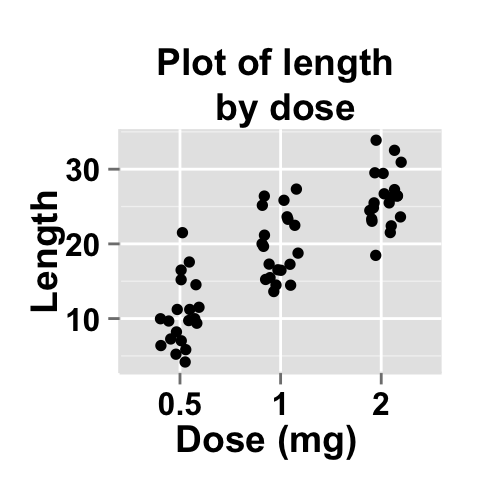
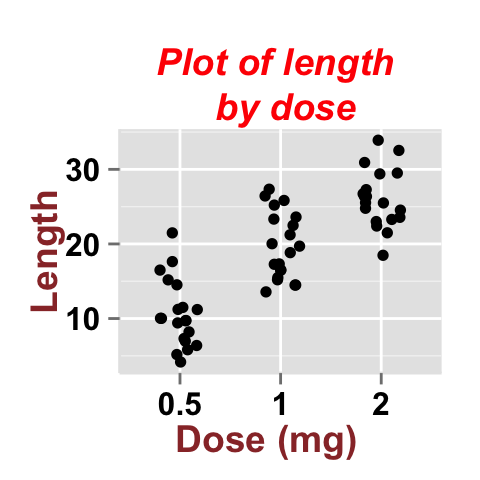
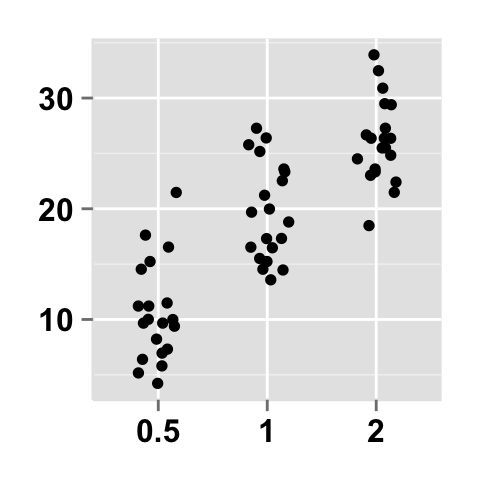
Axis ticks
# Axis ticks labels and orientaion
ggplot2.stripchart(data=df, xName='dose',yName='len',
xShowTitle=FALSE, yShowTitle=FALSE,
xTickLabelFont=c(14,"bold", "#993333"),
yTickLabelFont=c(14,"bold", "#993333"),
xtickLabelRotation=45, ytickLabelRotation=45)
# Hide axis tick labels
ggplot2.stripchart(data=df, xName='dose',yName='len',
xShowTitle=FALSE, yShowTitle=FALSE,
xShowTickLabel=FALSE, yShowTickLabel=FALSE)
# Hide axis ticks
ggplot2.stripchart(data=df, xName='dose',yName='len',
xShowTitle=FALSE, yShowTitle=FALSE,
xShowTickLabel=FALSE, yShowTickLabel=FALSE,
hideAxisTicks=TRUE)
# AxisLine : a vector of length 3 indicating the size,
#the line type and the color of axis lines
ggplot2.stripchart(data=df, xName='dose',yName='len',
axisLine=c(1, "solid", "darkblue"))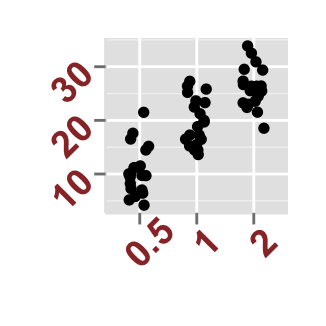
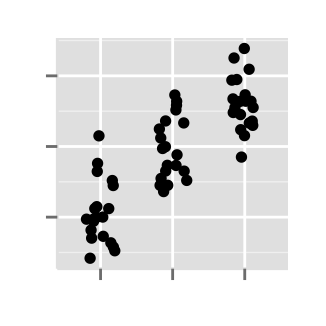
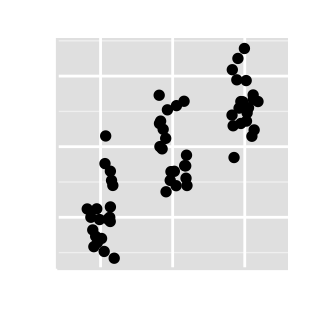
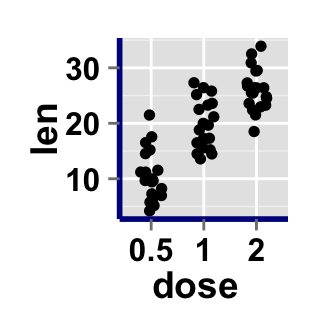
Background and colors
Change stripchart background and fill colors
# change background color to "white". Default is "gray"
ggplot2.stripchart(data=df, xName='dose',yName='len',
backgroundColor="white")
# Change background color to "lightblue" and grid color to "white"
ggplot2.stripchart(data=df, xName='dose',yName='len',
backgroundColor="lightblue", gridColor="white")
# Change plot fill color
ggplot2.stripchart(data=df, xName='dose',yName='len',
backgroundColor="white", fill='#FFAAD4')
# remove grid; remove top and right borders around the plot;
# change axis lines
ggplot2.stripchart(data=df, xName='dose',yName='len',
backgroundColor="white", fill='#FFAAD4',
removePanelGrid=TRUE,removePanelBorder=TRUE,
axisLine=c(0.5, "solid", "black"))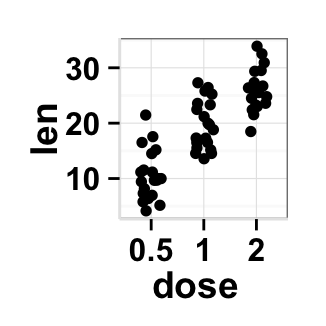
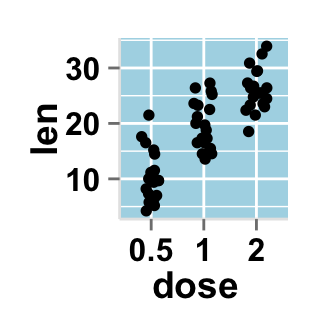
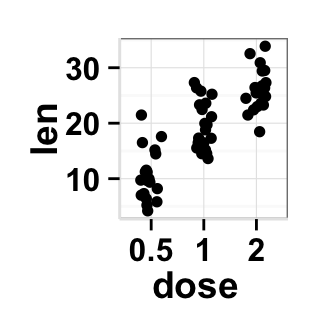
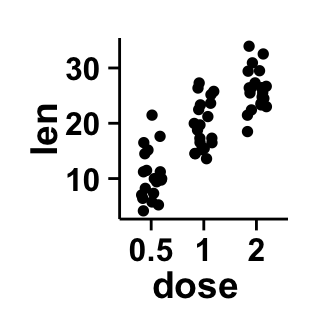
Change stripchart color according to the group
Colors can be specified as a hexadecimal RGB triplet, such as "#FFCC00" or by names (e.g : "red" ). You can also use other color scales, such as ones taken from the RColorBrewer package. The different color systems available in R have been described in detail here.
To change stripchart color according to the group, you have to specify the name of the data column containing the groups using the argument groupName. Use the argument groupColors, to specify colors by hexadecimal code or by name. In this case, the length of groupColors should be the same as the number of the groups. Use the argument brewerPalette, to specify colors using RColorBrewerpalette.
# Color the stripchart accoording to the groupName "dose"
ggplot2.stripchart(data=df, xName='dose',yName='len',
groupName='dose')
# Change group colors using hexadecimal colors
ggplot2.stripchart(data=df, xName='dose',yName='len',
groupName='dose',
groupColors=c('#999999','#E69F00','#56B4E9'))
# Change group colors using brewer palette: "Paired"
ggplot2.stripchart(data=df, xName='dose',yName='len',
groupName='dose',brewerPalette="Paired")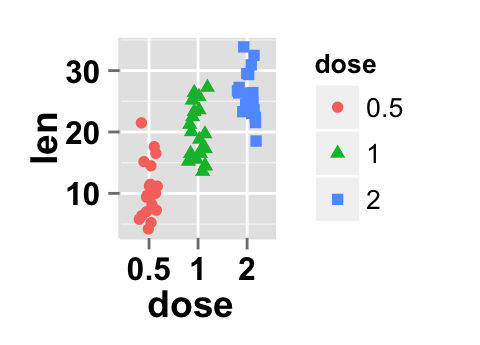


Color can also be changed by using names as follow :
# Change group colors using color names
ggplot2.stripchart(data=df, xName='dose',yName='len',
groupName='dose',
groupColors=c('aquamarine3','chartreuse1','goldenrod1'))Legend
Legend position
# Change the legend position to "top"
# (possible values: "left","top", "right", "bottom")
ggplot2.stripchart(data=df, xName='dose',yName='len',
groupName='dose', legendPosition="top")
# legendPosition can be also a numeric vector c(x, y)
ggplot2.stripchart(data=df, xName='dose',yName='len',
groupName='dose', legendPosition=c(0.8,0.2))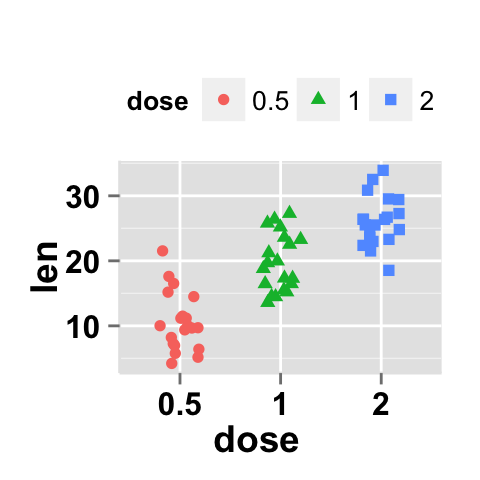
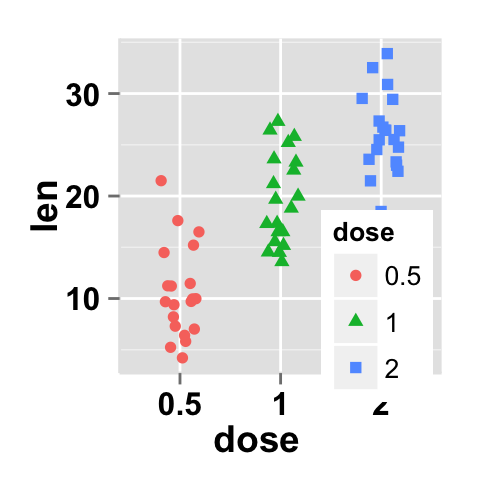
It is also possible to position the legend inside the plotting area. You have to indicate the x, y coordinates of legend box. x and y values must be between 0 and 1. c(0,0) corresponds to “bottom left” and c(1,1) corresponds to “top right” position.
Legend background color, title and text font styles
# Change legend background color, title and text font styles
ggplot2.stripchart(data=df, xName='dose',yName='len',
groupName='dose',
#legendTitleFont=c(size, style, color)
legendTitle="Dose (mg)", legendTitleFont=c(10, "bold", "blue"),
#legendTextFont=c(size, style, color)
legendTextFont=c(10, "bold.italic", "red"),
#legendBackground: c(fill, lineSize, lineType, lineColor)
legendBackground=c("lightblue", 0.5, "solid", "darkblue" )
)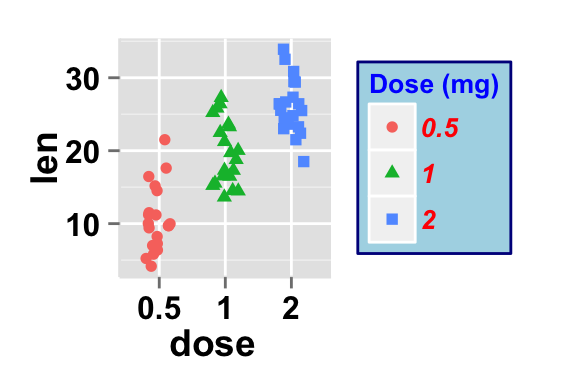
Change the order of items in the legend, remove plot legend
# Change the order of items in the legend
# legendItemOrder : character vector indicating
# the order of items in the legends.
ggplot2.stripchart(data=df, xName='dose',yName='len',
groupName='dose',
legendItemOrder=c("2", "1", "0.5"))
# Remove plot legend
ggplot2.stripchart(data=df, xName='dose',yName='len',
groupName='dose', showLegend=FALSE)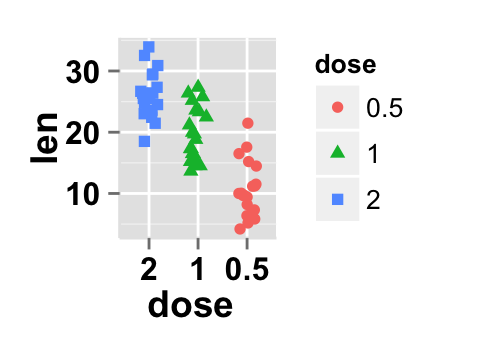
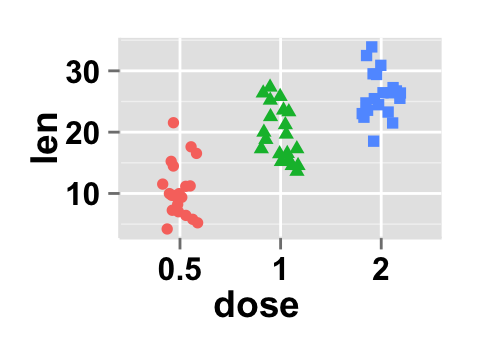
Axis scales
Possible values for y axis scale are “none”, “log2” and log10. Default value is “none”.
# Change y axis limit
ggplot2.stripchart(data=df, xName='dose',yName='len',
groupName='dose', ylim=c(0,50))
# y Log scale. yScale="log2".
# Possible value="none", "log2" and "log10"
ggplot2.stripchart(data=df, xName='dose',yName='len',
groupName='dose', yScale="log2")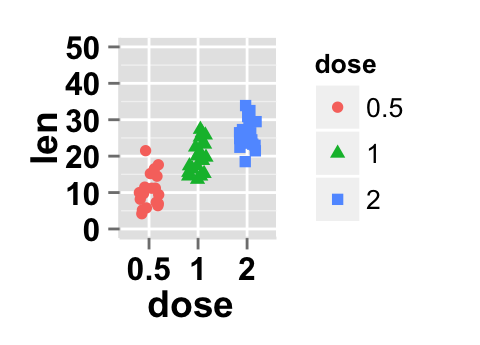
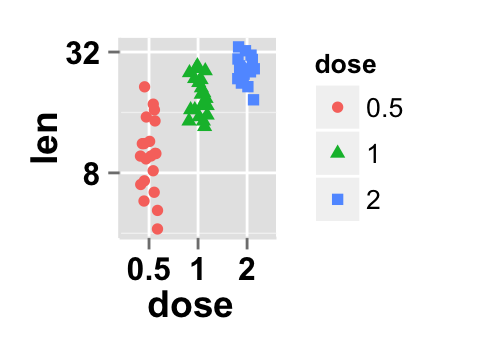
Create a customized plots with few R code
# Customized stripchart
ggplot2.stripchart(data=df, xName='dose',yName='len',
groupName='dose',
groupColors=c('#999999','#E69F00','#56B4E9'), showLegend=FALSE,
backgroundColor="white", xtitle="Dose (mg)", ytitle="length",
mainTitle="Plot of length \n by dose")
# Customized stripchart with notched box plot
# Remove grid; Remove Top and right border around the plot
ggplot2.stripchart(data=df, xName='dose',yName='len',
groupName='dose',
groupColors=c('#999999','#E69F00','#56B4E9'), showLegend=FALSE,
backgroundColor="white", xtitle="Dose (mg)", ytitle="length",
mainTitle="Plot of length \n by dose",
addBoxplot=TRUE, notch=TRUE,
removePanelGrid=TRUE,removePanelBorder=TRUE,
axisLine=c(0.5, "solid", "black"))
# Customized stripchart, change point color,
# fill box plot accoording to the groups
#Change the color of points to "black"
ggplot2.stripchart(data=df, xName='dose',yName='len',
groupName='dose',
groupColors=c('#999999','#E69F00','#56B4E9'), showLegend=FALSE,
backgroundColor="white", xtitle="Dose (mg)", ytitle="length",
mainTitle="Plot of length \n by dose",
addBoxplot=TRUE, boxplotFill=NULL, notch=TRUE, colour="black")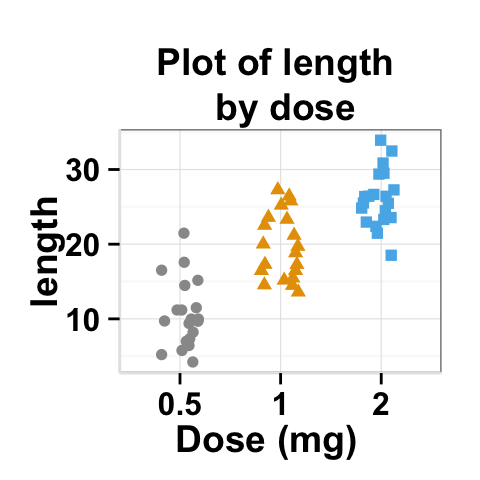
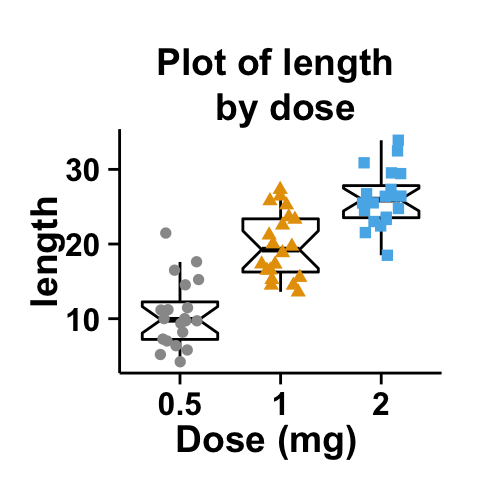
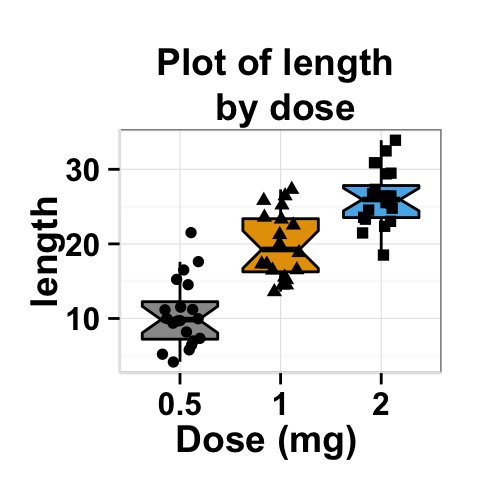
# Customized stripchart, add box plot, pink fill color.
# Change the color of points to "black"
ggplot2.stripchart(data=df, xName='dose',yName='len',
groupName='dose',
groupColors=c('#999999','#E69F00','#56B4E9'), showLegend=FALSE,
backgroundColor="white", xtitle="Dose (mg)", ytitle="length",
mainTitle="Plot of length \n by dose",
addBoxplot=TRUE, boxplotFill="pink", colour="black")
# Customized stripchart, add box plot,
#fill box plot accoording to the groups.
ggplot2.stripchart(data=df, xName='dose',yName='len',
groupName='dose',
groupColors=c('#999999','#E69F00','#56B4E9'),
showLegend=FALSE,
backgroundColor="white", xtitle="Dose (mg)", ytitle="length",
mainTitle="Plot of length \n by dose",
addBoxplot=TRUE, boxplotFill=NULL, colour="black")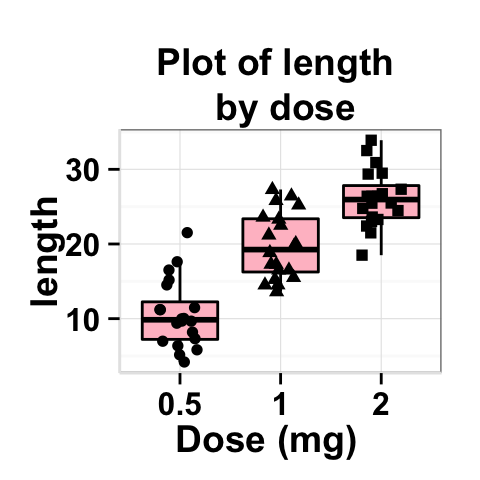
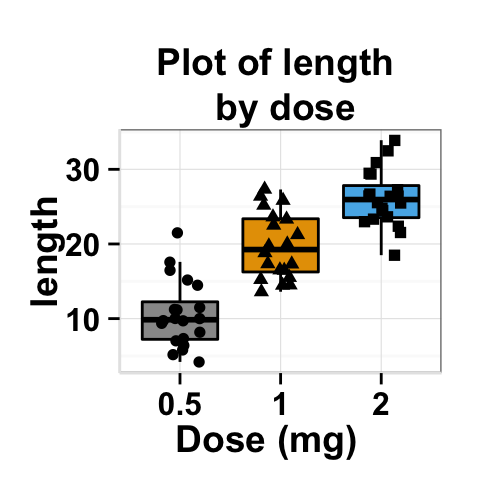
By default, box plot fill color is “white”. To change the fill color with the argument groupColors, set boxplotFill value to NULL.
Stripchart with multiple groups
The data format is :
## len supp dose
## 1 4.2 VC 0.5
## 2 11.5 VC 0.5
## 3 7.3 VC 0.5
## 11 16.5 VC 1.0
## 12 16.5 VC 1.0
## 13 15.2 VC 1.0
## 14 17.3 VC 1.0
## 15 22.5 VC 1.0
## 21 23.6 VC 2.0
## 22 18.5 VC 2.0
## 23 33.9 VC 2.0
## 24 25.5 VC 2.0
## 31 15.2 OJ 0.5
## 32 21.5 OJ 0.5
## 33 17.6 OJ 0.5
## 34 9.7 OJ 0.5
## 41 19.7 OJ 1.0
## 42 23.3 OJ 1.0
## 43 23.6 OJ 1.0
## 44 26.4 OJ 1.0
## 51 25.5 OJ 2.0
## 52 26.4 OJ 2.0
## 53 22.4 OJ 2.0
## 54 24.5 OJ 2.0# plot of variable 'len' by xName 'dose'. The plot is colored by the groupName 'supp'
# position = interval between dot plot of the same group
ggplot2.stripchart(data=df, xName='dose',yName='len',
groupName='supp',
position=position_jitter(0.2),
backgroundColor="white",
groupColors=c('#999999','#E69F00')
)
# Change the interval between stripchart of the same group:
# position = interval between dot plot of the same group
ggplot2.stripchart(data=df, xName='dose',yName='len',
groupName='supp',
position=position_dodge(0.8),
backgroundColor="white", groupColors=c('#999999','#E69F00'))
# Change the interval between stripchart of the same group
#position=position_dodge(0.8), add box plot
ggplot2.stripchart(data=df, xName='dose',yName='len',
groupName='supp',
position=position_dodge(0.8),
backgroundColor="white", groupColors=c('#999999','#E69F00'),
addBoxplot=TRUE, boxplotFill="white")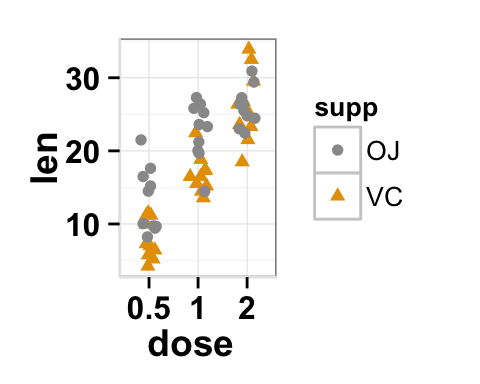
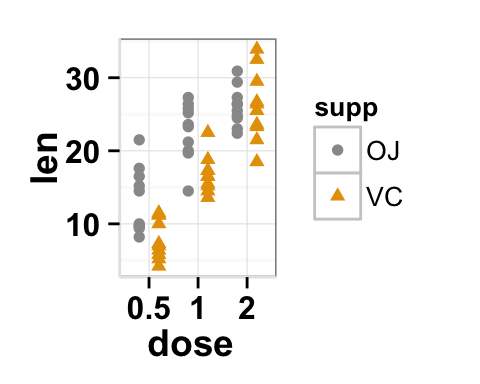
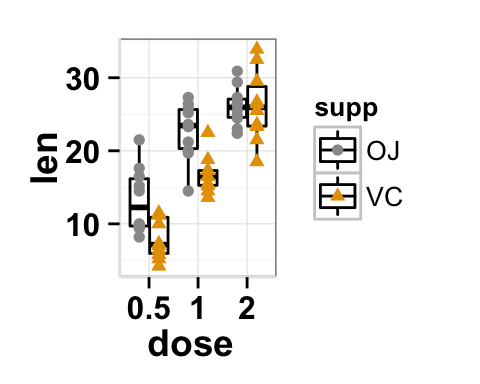
Facet : split a plot into a matrix of pannels
The facet approach splits a plot into a matrix of panels. Each panel shows a different subset of the data.
Facet with one variable
#Facet according to the supp variable
ggplot2.stripchart(data=df, xName='dose',yName='len',
groupName='supp',
legendPosition="top",
faceting=TRUE, facetingVarNames="supp")
# Change the direction. possible values are "vertical", "horizontal".
# default is vertical.
ggplot2.stripchart(data=df, xName='dose',yName='len',
groupName='supp',
legendPosition="top",
faceting=TRUE, facetingVarNames="supp",
facetingDirection="horizontal") 
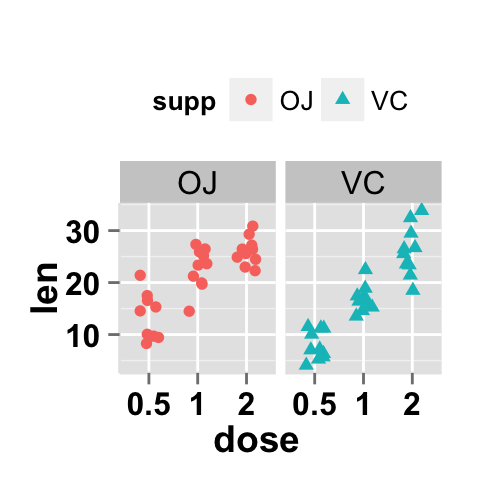
Facet with two variables
# Facet by two variables: dose and supp.
# Rows are dose and columns are supp
ggplot2.stripchart(data=df, xName='dose',yName='len',
groupName='supp',
legendPosition="top",
faceting=TRUE, facetingVarNames=c("dose","supp"))
# Facet by two variables: reverse the order of the 2 variables
# Rows are supp and columns are dose
ggplot2.stripchart(data=df, xName='dose',yName='len',
groupName='supp',
legendPosition="top",
faceting=TRUE, facetingVarNames=c("supp", "dose"))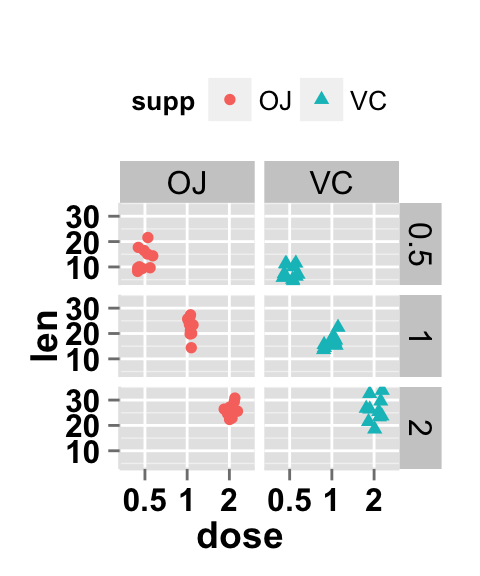
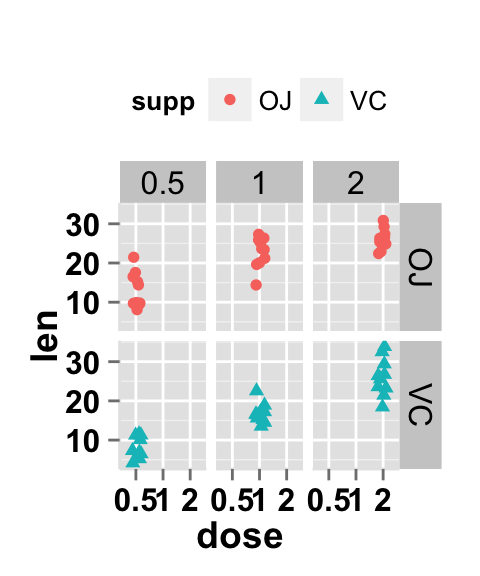
Facet scales
By default, all the panels have the same scale (facetingScales="fixed"). They can be made independent, by setting scales to free, free_x, or free_y.
# Facet with free scales
ggplot2.stripchart(data=df, xName='dose',yName='len',
groupName='supp',
legendPosition="top",
faceting=TRUE, facetingVarNames=c("dose", "supp"),
facetingScales="free")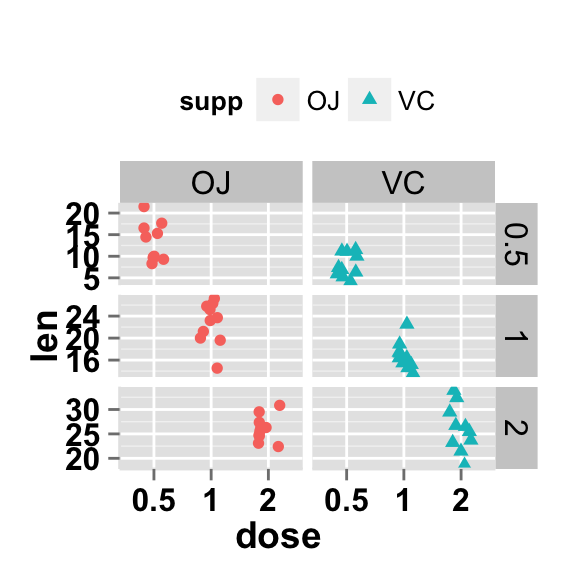
As you can see in the above plot, y axis have different scales in the different panels.
Facet label apperance
# Change facet text font. Possible values for the font style:
#'plain', 'italic', 'bold', 'bold.italic'.
ggplot2.stripchart(data=df, xName='dose',yName='len',
groupName='supp',
legendPosition="top",
faceting=TRUE, facetingVarNames=c("dose","supp"),
facetingFont=c(12, 'bold.italic', "red"))
# Change the apperance of the rectangle around facet label
ggplot2.stripchart(data=df, xName='dose',yName='len',
groupName='supp',
legendPosition="top",
faceting=TRUE, facetingVarNames=c("dose","supp"),
facetingRect=list(background="white", lineType="solid",
lineColor="black", lineSize=1.5)
)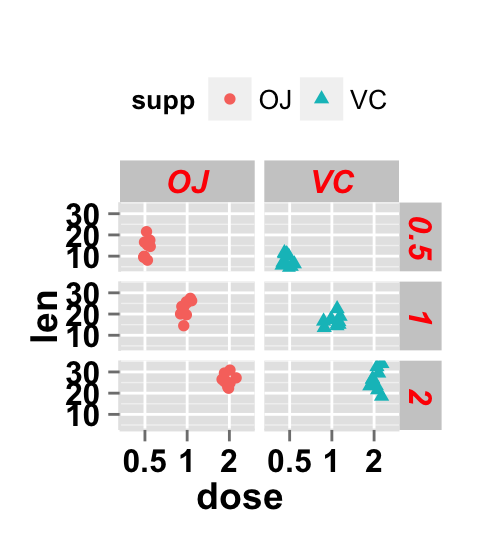
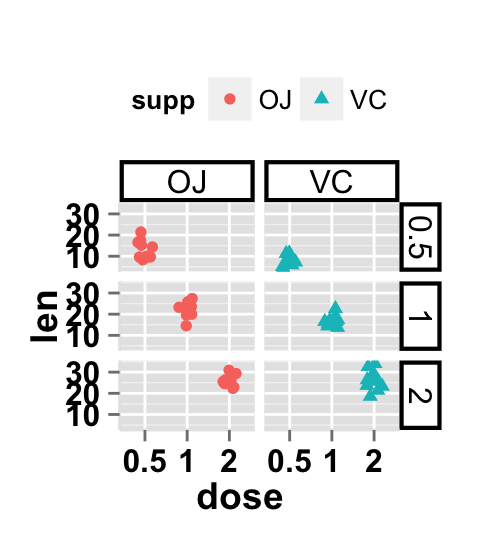
ggplot2.stripchart function
Description
Plot easily a stripchart plot using easyGgplot2 R package.
usage
ggplot2.stripchart(data, xName=NULL, yName=NULL, groupName=NULL,
position=position_jitter(0.2),
addMean=FALSE, meanPointShape=5, meanPointSize=4,
meanPointColor="black", meanPointFill="blue",
addBoxplot=FALSE, boxplotFill="white",
boxplotColor="black", boxplotLineWeight=0.5,
groupColors=NULL, brewerPalette=NULL,...)Arguments
| Arguments | Descriptions |
|---|---|
| data | data.frame or a numeric vector. Columns are variables and rows are observations. |
| xName | The name of column containing x variable (i.e groups). Default value is NULL. |
| yName | The name of column containing y variable. If yName=NULL, data should be a numeric vector. |
| groupName | The name of column containing group variable. This variable is used to color plot according to the group. |
| position | The position adjustment to use for overlapping points. Default value is position_jitter(0.2). |
| addMean | if TRUE, the mean point is added on the plot for each group. Default value is FALSE. |
| meanPointShape, meanPointSize | The shape and size of mean point. |
| meanPointColor | border color of the mean point. Default value is “black”. |
| meanPointFill | Fill color of mean point. This parameter is used only when meanPointShape=21 to 25. Default value is “blue” |
| addBoxplot | if TRUE, box plot is added on the stripchart. Default value is FALSE. |
| boxplotFill | Fill color of the box plot. Default value is white. |
| dotPosition | Possible values are “center” and “jitter”. Default value is “center”. |
| boxplotColor | Box plot line color. Default value is black. |
| boxplotLineWeight | Box plot line weight. Default value is 0.5. |
| groupColors | Color of groups. groupColors should have the same length as groups. |
| brewerPalette | This can be also used to indicate group colors. In this case the parameter groupColors should be NULL. e.g: brewerPalette=“Paired”. |
| …. | Other arguments passed on to ggplot2.customize custom function or to geom_jitter and to geom_boxplot functions from ggplot2 package. |
The other arguments which can be used are described at this link : ggplot2 customize. They are used to customize the plot (axis, title, background, color, legend, ….) generated using ggplot2 or easyGgplot2 R package.
Examples
df <- ToothGrowth
ggplot2.stripchart(data=df, xName='dose',yName='len',
mainTitle="Plot of length according\n to the dose",
xtitle="Dose (mg)", ytitle="Length")
#Or use this
plot<-ggplot2.stripchart(data=df, xName='dose',yName='len')
plot<-ggplot2.customize(plot,
mainTitle="Plot of length according\n to the dose",
xtitle="Dose (mg)", ytitle="Length")
print(plot)ggplot2.jitter can be also used instead of ggplot2.stripchart.
Easy ggplot2 ebook
Note that an eBook is available on easyGgplot2 package here.
By Alboukadel Kassambara
Copyright 2014 Alboukadel Kassambara. All rights reserved.
Published by STHDA (https://www.sthda.com/english).
September 2014 : First edition.
Licence : This document is under creative commons licence (http://creativecommons.org/licenses/by-nc-sa/3.0/).
Contact : Alboukadel Kassambara alboukadel.kassambara@gmail.com
Infos
This analysis was performed using R (ver. 3.1.0), easyGgplot2 (ver 1.0.0) and ggplot2 (ver 1.0.0).
Show me some love with the like buttons below... Thank you and please don't forget to share and comment below!!
Montrez-moi un peu d'amour avec les like ci-dessous ... Merci et n'oubliez pas, s'il vous plaît, de partager et de commenter ci-dessous!
Recommended for You!
Recommended for you
This section contains the best data science and self-development resources to help you on your path.
Books - Data Science
Our Books
- Practical Guide to Cluster Analysis in R by A. Kassambara (Datanovia)
- Practical Guide To Principal Component Methods in R by A. Kassambara (Datanovia)
- Machine Learning Essentials: Practical Guide in R by A. Kassambara (Datanovia)
- R Graphics Essentials for Great Data Visualization by A. Kassambara (Datanovia)
- GGPlot2 Essentials for Great Data Visualization in R by A. Kassambara (Datanovia)
- Network Analysis and Visualization in R by A. Kassambara (Datanovia)
- Practical Statistics in R for Comparing Groups: Numerical Variables by A. Kassambara (Datanovia)
- Inter-Rater Reliability Essentials: Practical Guide in R by A. Kassambara (Datanovia)
Others
- R for Data Science: Import, Tidy, Transform, Visualize, and Model Data by Hadley Wickham & Garrett Grolemund
- Hands-On Machine Learning with Scikit-Learn, Keras, and TensorFlow: Concepts, Tools, and Techniques to Build Intelligent Systems by Aurelien Géron
- Practical Statistics for Data Scientists: 50 Essential Concepts by Peter Bruce & Andrew Bruce
- Hands-On Programming with R: Write Your Own Functions And Simulations by Garrett Grolemund & Hadley Wickham
- An Introduction to Statistical Learning: with Applications in R by Gareth James et al.
- Deep Learning with R by François Chollet & J.J. Allaire
- Deep Learning with Python by François Chollet
Click to follow us on Facebook :
Comment this article by clicking on "Discussion" button (top-right position of this page)







