Writing Data From R to txt|csv Files: R Base Functions
Previously, we described R base functions (read.delim() and read.csv()) for importing txt and csv files into R.
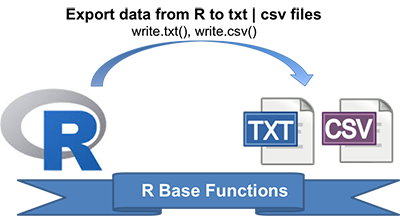
Preleminary tasks
Launch RStudio as described here: Running RStudio and setting up your working directory
R base functions for writing data
The R base function write.table() can be used to export a data frame or a matrix to a file.
A simplified format is as follow:
write.table(x, file, append = FALSE, sep = " ", dec = ".",
row.names = TRUE, col.names = TRUE)- x: a matrix or a data frame to be written.
- file: a character specifying the name of the result file.
- sep: the field separator string, e.g., sep = “\t” (for tab-separated value).
- dec: the string to be used as decimal separator. Default is “.”
- row.names: either a logical value indicating whether the row names of x are to be written along with x, or a character vector of row names to be written.
- col.names: either a logical value indicating whether the column names of x are to be written along with x, or a character vector of column names to be written. If col.names = NA and row.names = TRUE a blank column name is added, which is the convention used for CSV files to be read by spreadsheets.
It’s also possible to write csv files using the functions write.csv() and write.csv2().
- write.csv() uses “.” for the decimal point and a comma (“,”) for the separator.
- write.csv2() uses a comma (“,”) for the decimal point and a semicolon (“;”) for the separator.
The syntax is as follow:
write.csv(my_data, file = "my_data.csv")
write.csv2(my_data, file = "my_data.csv")Writing data to a file
The R code below exports the built-in R mtcars data set to a tab-separated ( sep = “\t”) file called mtcars.txt in the current working directory:
# Loading mtcars data
data("mtcars")
# Writing mtcars data
write.table(mtcars, file = "mtcars.txt", sep = "\t",
row.names = TRUE, col.names = NA)If you don’t want to write row names, use row.names = FALSE as follow:
write.table(mtcars, file = "mtcars.txt", sep = "\t",
row.names = FALSE)Summary
Write data from R to a txt file: write.table(my_data, file = “my_data.txt”, sep = “”)
- Write data from R to a csv file: write.csv(my_data, file = “my_data.csv”)
Infos
This analysis has been performed using R (ver. 3.2.3).
Show me some love with the like buttons below... Thank you and please don't forget to share and comment below!!
Montrez-moi un peu d'amour avec les like ci-dessous ... Merci et n'oubliez pas, s'il vous plaît, de partager et de commenter ci-dessous!
Recommended for You!
Recommended for you
This section contains the best data science and self-development resources to help you on your path.
Books - Data Science
Our Books
- Practical Guide to Cluster Analysis in R by A. Kassambara (Datanovia)
- Practical Guide To Principal Component Methods in R by A. Kassambara (Datanovia)
- Machine Learning Essentials: Practical Guide in R by A. Kassambara (Datanovia)
- R Graphics Essentials for Great Data Visualization by A. Kassambara (Datanovia)
- GGPlot2 Essentials for Great Data Visualization in R by A. Kassambara (Datanovia)
- Network Analysis and Visualization in R by A. Kassambara (Datanovia)
- Practical Statistics in R for Comparing Groups: Numerical Variables by A. Kassambara (Datanovia)
- Inter-Rater Reliability Essentials: Practical Guide in R by A. Kassambara (Datanovia)
Others
- R for Data Science: Import, Tidy, Transform, Visualize, and Model Data by Hadley Wickham & Garrett Grolemund
- Hands-On Machine Learning with Scikit-Learn, Keras, and TensorFlow: Concepts, Tools, and Techniques to Build Intelligent Systems by Aurelien Géron
- Practical Statistics for Data Scientists: 50 Essential Concepts by Peter Bruce & Andrew Bruce
- Hands-On Programming with R: Write Your Own Functions And Simulations by Garrett Grolemund & Hadley Wickham
- An Introduction to Statistical Learning: with Applications in R by Gareth James et al.
- Deep Learning with R by François Chollet & J.J. Allaire
- Deep Learning with Python by François Chollet
Click to follow us on Facebook :
Comment this article by clicking on "Discussion" button (top-right position of this page)







